How to Render Selected Pages from Documents in .NET
Introduction
Ever found yourself needing to extract just a few specific pages from a large document? You’re not alone. When dealing with hefty PDFs, Word documents, or presentations, rendering selected pages instead of the entire document can save significant processing time and resources.
In this comprehensive guide, we’ll walk you through how to render selected pages from documents using GroupDocs.Viewer for .NET. Whether you’re building a document preview system, creating a page-by-page workflow, or simply need to extract specific content, this tutorial has got you covered.
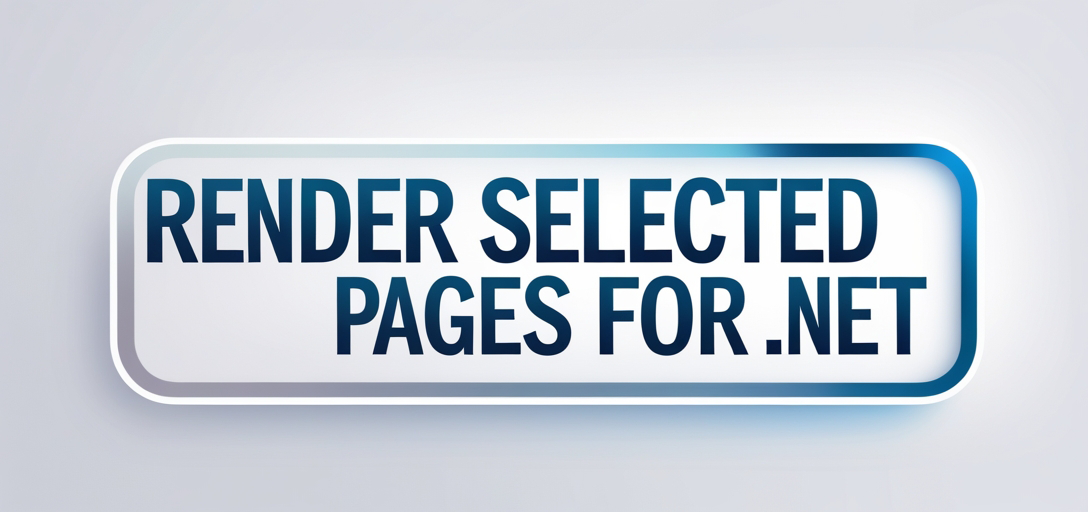
When You’d Want to Render Selected Pages
Before diving into the code, let’s talk about why selective page rendering is such a game-changer:
- Preview Generation: Show users specific pages without loading entire documents
- Report Processing: Extract summary pages or specific sections from lengthy reports
- Document Splitting: Break large documents into smaller, manageable chunks
- Performance Optimization: Reduce memory usage and processing time for large files
- User Experience: Allow users to jump directly to relevant content
Prerequisites
Before we begin, make sure you have the following prerequisites in place:
1. Installation
Ensure that you have GroupDocs.Viewer for .NET installed in your development environment. If not, you can download it from the Download link.
Importing Namespaces
In your C# code file, import the necessary namespaces to access the required classes and methods. You can do this using the using directive:
using System;
using System.IO;
using GroupDocs.Viewer.Options;
Now let’s break down the example code provided into multiple steps:
Step 1: Set Output Directory
Define the directory where you want the rendered pages to be saved. Replace "Your Document Directory" with the desired directory path.
string outputDirectory = "Your Document Directory";
Pro Tip: Make sure your output directory exists and has write permissions. You can use Directory.CreateDirectory() to create it programmatically if needed.
Step 2: Define Page File Path Format
Specify the format for the file paths of the rendered pages. This will be used to save each page as an HTML file in the output directory.
string pageFilePathFormat = Path.Combine(outputDirectory, "page_{0}.html");
Note: The {0} placeholder will be replaced with the actual page number. You can customize this naming convention to fit your needs (e.g., "document_page_{0}.html").
Step 3: Instantiate Viewer Object
Create an instance of the Viewer class, passing the path of the document you want to render as an argument.
using (Viewer viewer = new Viewer(TestFiles.SAMPLE_DOCX))
Important: Always wrap the Viewer object in a using statement to ensure proper disposal of resources. This prevents memory leaks, especially when processing multiple documents.
Step 4: Configure HTML View Options
Set up the HTML view options for rendering. In this example, we’re configuring options to embed resources in the HTML output.
HtmlViewOptions options = HtmlViewOptions.ForEmbeddedResources(pageFilePathFormat);
Why Embedded Resources? This approach includes all CSS, images, and other assets directly in the HTML file, making it self-contained and easier to distribute or display.
Step 5: Render Selected Pages
Specify the page numbers you want to render. In this case, we’re rendering pages 1 to 3. Then, call the View method on the Viewer object, passing the options and page numbers as arguments.
viewer.View(options, 1, 3);
Flexibility Note: You can specify individual pages (1, 3, 5) or ranges. The API is flexible enough to handle various selection patterns.
Step 6: Output Result
Finally, display a message indicating the successful rendering of the document and the location where the output files are saved.
Console.WriteLine($"\nSource document rendered successfully.\nCheck output in {outputDirectory}.");
Best Practices for Selective Page Rendering
Memory Management
When working with large documents, selective rendering helps keep memory usage under control. However, keep these tips in mind:
- Dispose properly: Always use
usingstatements with Viewer objects - Batch processing: If rendering many pages, consider processing them in smaller batches
- Monitor resources: Keep an eye on memory usage, especially with high-resolution images
Performance Optimization
To get the best performance out of your page rendering:
- Cache wisely: Consider caching frequently accessed pages
- Async operations: Use async/await patterns for better responsiveness
- Page pre-selection: Only render pages that users actually request
Error Handling
Real-world applications need robust error handling:
try
{
using (Viewer viewer = new Viewer(documentPath))
{
viewer.View(options, pageNumbers);
}
}
catch (Exception ex)
{
// Log error and handle gracefully
Console.WriteLine($"Error rendering pages: {ex.Message}");
}
Common Use Cases and Examples
Rendering Non-Sequential Pages
You can render specific, non-sequential pages by passing them as separate parameters:
viewer.View(options, 1, 5, 10, 15); // Renders pages 1, 5, 10, and 15
Dynamic Page Selection
For user-driven page selection, you might collect page numbers dynamically:
int[] selectedPages = GetUserSelectedPages(); // Your custom method
viewer.View(options, selectedPages);
Troubleshooting Common Issues
“Page Not Found” Errors
If you’re getting page not found errors:
- Verify the document actually has the pages you’re requesting
- Remember that page numbering typically starts from 1, not 0
- Check if the document is corrupted or has access restrictions
Output Files Not Generated
When output files aren’t appearing:
- Ensure the output directory exists and is writable
- Check file path length limits (Windows has a 260-character limit)
- Verify you’re not overwriting existing files unintentionally
Performance Issues
If rendering seems slow:
- Consider the document size and complexity
- Check available system memory
- Try rendering fewer pages at once
Advanced Configuration Options
Custom Output Formats
While we’ve focused on HTML, GroupDocs.Viewer supports multiple output formats:
- PDF Output: Great for maintaining document fidelity
- Image Output: Perfect for thumbnail generation
- Word/Excel Output: When you need editable results
Security Considerations
When handling sensitive documents:
- Implement proper access controls
- Consider encrypting output files
- Clean up temporary files after processing
Conclusion
You’ve now mastered the art of rendering selected pages from documents using GroupDocs.Viewer for .NET! This powerful capability opens up numerous possibilities for creating efficient, user-friendly document processing applications.
The key takeaways:
- Selective rendering saves resources and improves performance
- Proper error handling and resource disposal are crucial
- The API is flexible enough to handle various page selection patterns
- Consider your specific use case when choosing output formats and configurations
With these techniques in your toolkit, you can build robust document viewing solutions that provide exactly what your users need, when they need it.
FAQ’s
Q: Can I render pages from different types of documents, such as PDFs or images?
A: Yes, GroupDocs.Viewer for .NET supports rendering pages from various document formats, including PDFs, Microsoft Office documents, and image files. The same selective rendering approach works across all supported formats.
Q: Is there a trial version available for testing before purchasing?
A: Yes, you can access a free trial version of GroupDocs.Viewer for .NET from the website. This lets you test all features, including selective page rendering, before making a purchase decision.
Q: Can I customize the output format other than HTML?
A: Absolutely, GroupDocs.Viewer for .NET provides options to render pages as images, PDFs, and more, in addition to HTML. You can choose the format that best fits your application’s needs.
Q: How can I obtain temporary licenses for testing purposes?
A: Temporary licenses can be acquired from the temporary license page on the GroupDocs website. These are perfect for extended testing and proof-of-concept development.
Q: What’s the maximum number of pages I can render at once?
A: While there’s no hard limit, practical considerations like memory usage and processing time should guide your decision. For better performance and user experience, consider batching large page selections into smaller chunks.
Q: Where can I seek assistance or get help with any issues I encounter?
A: You can visit the GroupDocs.Viewer forum for support and guidance from the community and developers. The community is quite active and helpful with both basic and advanced questions.