Introduction
In the world of .NET development, managing and manipulating documents efficiently is crucial. GroupDocs.Viewer for .NET provides a powerful solution for viewing various document formats within your applications. One of the essential tasks developers often encounter is reordering pages within a document. Whether you are working with PDFs, Word documents, or other formats, being able to rearrange pages can streamline workflows and enhance user experience. In this tutorial, we will delve into how to reorder pages in a document using GroupDocs.Viewer for .NET.
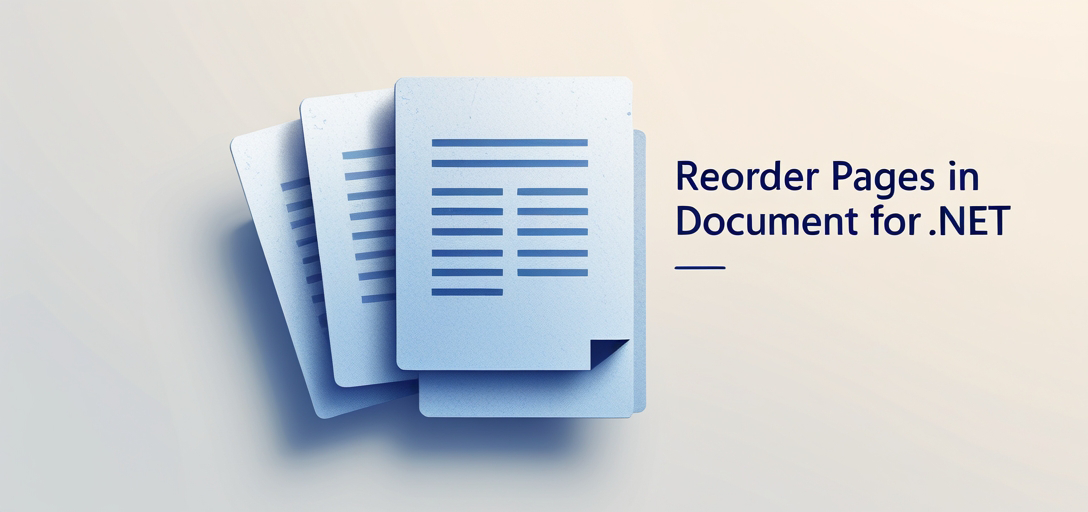
Prerequisites
Before you begin, ensure you have the following:
- A working knowledge of C# and .NET development.
- .NET SDK: Installed on your machine.
- GroupDocs.Viewer for .NET: Download the library here.
- IDE: Visual Studio or any other .NET development environment.
- Sample Document: A document file (e.g., PDF, DOCX) for testing purposes.
Import Namespaces
In your .NET application, import the necessary namespaces required for utilizing GroupDocs.Viewer functionality.
using System;
using System.IO;
using GroupDocs.Viewer.Options;
Step 1: Define Output Directory and File Path
First, define the directory where you want the reordered document to be saved and the full path for the output file.
string outputDirectory = "Your Document Directory";
string outputFilePath = Path.Combine(outputDirectory, "output.pdf");
Note: Replace "Your Document Directory" with the actual path.
Step 2: Initialize Viewer and Configure PDF View Options
Instantiate the Viewer class with the path to your input document. Then, specify the PdfViewOptions for rendering the document as a PDF.
using (Viewer viewer = new Viewer("YOUR_SAMPLE_FILE.pdf"))
{
PdfViewOptions options = new PdfViewOptions(outputFilePath);
// The reordering logic will go here
}
Note: Replace "YOUR_SAMPLE_FILE.pdf" with the path to your document.
Step 3: Define Page Order and Render
Pass the page numbers in the desired order to the View method. For example, to swap the first and second pages, you would pass 2, 1.
// Inside the using block
viewer.View(options, 2, 1);
Step 4: Display Success Message
Finally, inform the user that the document has been rendered successfully.
Console.WriteLine($"\nSource document rendered successfully.\nCheck output in {outputDirectory}.");
Conclusion
In conclusion, rearranging pages in a document is made simple with GroupDocs.Viewer for .NET. By following the steps outlined in this tutorial, you can efficiently manage document pages within your .NET applications, enhancing usability and productivity.
FAQs
Can GroupDocs.Viewer for .NET handle multiple document formats?
Yes, GroupDocs.Viewer supports a wide range of document formats, including PDF, DOCX, XLSX, PPTX, and more.
Is there a free trial available for GroupDocs.Viewer for .NET?
Yes, you can access a free trial of GroupDocs.Viewer from the official website.
Does GroupDocs.Viewer for .NET require a permanent license for development?
While a temporary license is available for testing and development, a permanent license is required for production use.
Can I customize the appearance of the rendered document using GroupDocs.Viewer for .NET?
Yes, GroupDocs.Viewer provides various options for customizing the rendering output, including page rotation, watermarking, and more.
Where can I find further assistance or support for GroupDocs.Viewer for .NET?
You can visit the GroupDocs.Viewer forum for any inquiries or support needs.