How to Set Image Size Limits in GroupDocs Viewer for .NET
Introduction
Ever dealt with massive document images that slow down your application or break your UI layout? You’re not alone. When working with GroupDocs.Viewer for .NET, controlling image size limits isn’t just about aesthetics—it’s about creating a smooth, responsive user experience.
GroupDocs.Viewer for .NET lets you effortlessly set image size constraints, ensuring your documents render beautifully without overwhelming your application’s performance. Whether you’re building a document management system or integrating viewer functionality into an existing app, mastering image size limits is crucial for optimal results.
In this comprehensive guide, you’ll learn exactly how to implement image size limits, understand when and why to use them, and discover best practices that’ll save you from common pitfalls.
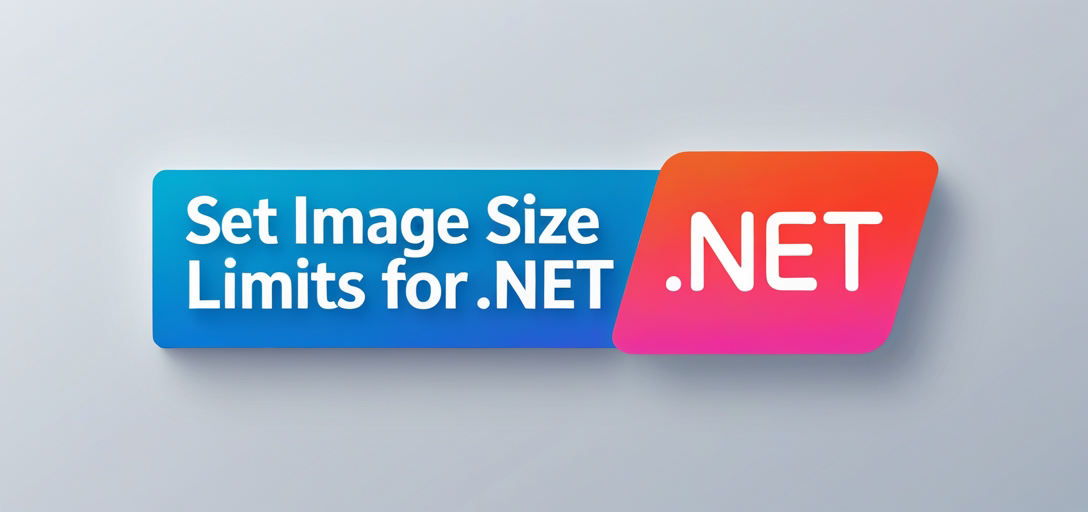
Why Image Size Limits Matter for Your Application
Before diving into the code, let’s understand why setting image size limits is essential:
Performance Benefits: Large, unconstrained images can consume significant memory and slow down rendering, especially when dealing with high-resolution documents or multiple pages simultaneously.
UI Consistency: Without size limits, images might break your layout design, causing horizontal scrolling or pushing content out of view.
Bandwidth Optimization: Smaller images mean faster loading times, particularly important for web applications where users might have slower internet connections.
Mobile Responsiveness: Size limits ensure your document viewer works seamlessly across different screen sizes and devices.
Prerequisites
Before we jump into setting up image size limits, make sure you have these essentials ready:
GroupDocs.Viewer for .NET: Download the latest version from the official website. The library supports .NET Framework 4.6.2+ and .NET Core 2.0+.
Development Environment: Visual Studio 2019 or later recommended, though any .NET-compatible IDE will work fine.
Document Directory: Set up a folder structure where your test documents live. You’ll need this path accessible within your application scope.
Basic C# Knowledge: Familiarity with using statements, file paths, and object initialization will help you follow along smoothly.
Import Required Namespaces
Start by importing the necessary namespaces to access GroupDocs.Viewer functionality:
using System;
using System.IO;
using GroupDocs.Viewer.Options;
These imports give you access to the core viewer functionality, file handling capabilities, and the specific options classes you’ll need for image size configuration.
Step-by-Step Implementation Guide
Step 1: Define Your Output Directory and File Path
string outputDirectory = "Your Document Directory";
string outputFile = Path.Combine(outputDirectory, "result_image_size_limit.jpg");
Replace "Your Document Directory" with the actual path where you want the rendered image to be saved. This setup gives you full control over where your processed images end up, which is particularly useful for organizing different document types or processing batches.
Pro Tip: Use environment variables or configuration files for directory paths in production applications. This makes deployment across different environments much smoother.
Step 2: Initialize the Viewer Object
using (Viewer viewer = new Viewer(TestFiles.SAMPLE_DOCX))
{
// TestFiles.SAMPLE_DOCX represents the path to the sample document.
// Replace it with the path to your desired document.
Replace TestFiles.SAMPLE_DOCX with your actual document path. GroupDocs.Viewer supports an impressive range of formats including DOCX, PDF, XLSX, PPTX, and many others. The using statement ensures proper resource disposal, which is crucial for memory management when processing multiple documents.
Real-world Application: In production scenarios, you might load this path dynamically from user uploads, database records, or file system scans.
Step 3: Configure JPEG View Options with Size Limits
JpgViewOptions options = new JpgViewOptions(outputFile);
options.MaxWidth = 400;
Here’s where the magic happens! The MaxWidth property controls the maximum width of your rendered image. Setting it to 400 pixels ensures that no matter how large your original document is, the output image won’t exceed this width.
Understanding the Options:
- MaxWidth: Controls horizontal size constraint
- MaxHeight: Available for vertical constraint (can be used together with MaxWidth)
- Quality: JPEG compression quality (1-100, default is typically 90)
When to Use Different Values:
- 300-400px: Perfect for thumbnail previews or sidebar displays
- 600-800px: Good for main content areas on desktop applications
- 1000px+: For high-detail viewing where users need to see fine text or graphics
Step 4: Render the Document
viewer.View(options);
This single line triggers the entire rendering process. GroupDocs.Viewer takes your document, applies the size constraints, and generates the output image according to your specifications.
What Happens Behind the Scenes:
- Document parsing and page analysis
- Size calculation based on your constraints
- Image rendering with optimal quality
- File writing to your specified output location
Step 5: Confirm Successful Processing
Console.WriteLine($"\nSource document rendered successfully.\nCheck output in {outputDirectory}.");
This feedback message confirms everything worked correctly and tells you exactly where to find your processed image. In real applications, you might log this information or trigger a callback to update your user interface.
Common Issues & Solutions
Problem: Images appear blurry or pixelated after applying size limits. Solution: Increase the MaxWidth value or adjust JPEG quality settings. For text-heavy documents, consider using PNG output for better clarity.
Problem: Processing takes too long for large documents. Solution: Implement size limits early in your workflow. Consider processing only specific pages rather than entire documents when possible.
Problem: Output images are larger than expected file size. Solution: Adjust the JPEG quality setting or switch to more efficient formats like WebP if supported by your application.
Best Practices for Optimal Performance
Choose Appropriate Formats: Use JPEG for photographs and complex images, PNG for documents with text and simple graphics, and consider WebP for modern applications requiring smaller file sizes.
Implement Caching: Store processed images to avoid re-rendering the same documents repeatedly. This significantly improves user experience for frequently accessed documents.
Batch Processing: When dealing with multiple documents, process them in batches rather than individually to optimize resource usage.
Monitor Memory Usage: Large documents can consume significant memory during processing. Implement proper disposal patterns and consider processing limits based on available system resources.
Advanced Configuration Options
Beyond basic width constraints, GroupDocs.Viewer offers additional options for fine-tuning your image output:
JpgViewOptions options = new JpgViewOptions(outputFile);
options.MaxWidth = 800;
options.MaxHeight = 600; // Maintain aspect ratio within these bounds
options.Quality = 85; // Balance between quality and file size
When to Use Image Size Limits
Document Management Systems: Ensure consistent thumbnail sizes across different document types and sources.
Web Applications: Prevent layout breaking and optimize loading times for users with varying connection speeds.
Mobile Applications: Adapt content to smaller screens while maintaining readability and visual appeal.
Reporting Systems: Generate standardized image outputs for inclusion in automated reports or presentations.
Conclusion
Setting image size limits with GroupDocs.Viewer for .NET isn’t just a technical requirement—it’s a key strategy for building robust, user-friendly applications. By implementing the techniques covered in this guide, you’ll ensure your document viewing functionality performs efficiently while delivering a consistent user experience.
Remember, the key to success lies in understanding your specific use case requirements and testing different size configurations to find the optimal balance between quality, performance, and user experience. Start with conservative limits and adjust based on your application’s needs and user feedback.
Ready to implement image size limits in your project? The code examples above provide everything you need to get started, and don’t hesitate to experiment with different configurations to find what works best for your specific requirements.
FAQ’s
Can I set both maximum width and height for the rendered images?
Yes, absolutely! You can use both MaxWidth and MaxHeight properties together. GroupDocs.Viewer will maintain the aspect ratio while ensuring the image doesn’t exceed either dimension. This gives you precise control over the output size.
What document formats are supported by GroupDocs.Viewer for .NET?
GroupDocs.Viewer for .NET supports an extensive range of formats including DOCX, PDF, PPT, XLS, XLSX, PPTX, TXT, RTF, ODT, ODS, ODP, and many image formats. It’s designed to handle virtually any document type you’re likely to encounter in business applications.
Is GroupDocs.Viewer for .NET compatible with .NET Core and .NET 5/6?
Yes, GroupDocs.Viewer for .NET offers full compatibility with .NET Core 2.0+, .NET 5, .NET 6, and later versions. This makes it perfect for modern cross-platform applications and cloud deployments.
Can I customize the output image format beyond JPEG?
Definitely! GroupDocs.Viewer supports multiple output formats including PNG, TIFF, and even PDF. Each format has its own options class (PngViewOptions, TiffViewOptions, PdfViewOptions) with format-specific settings for optimal results.
How does setting image size limits affect processing performance?
Setting appropriate size limits actually improves performance significantly. Smaller output images require less memory during processing, render faster, and consume less storage space. It’s one of the most effective optimizations you can implement.
Is there a trial version available for testing before purchasing?
Yes, you can download a free trial version from the GroupDocs website to explore all features and test with your specific document types before making a purchase decision.
Can I process multiple pages with different size limits?
Yes, you can process each page individually with different size constraints by specifying page numbers in your view options and adjusting size limits as needed. This is particularly useful for documents where different pages might require different display treatments.
What happens if I don’t set any size limits?
Without size limits, GroupDocs.Viewer will render images at their original resolution, which can result in very large file sizes, slower processing times, and potential memory issues with high-resolution documents. Setting reasonable limits is always recommended for production applications.