How to Render Outlook PST Files in .NET Applications
Introduction
Ever struggled with accessing Outlook data files programmatically in your .NET applications? You’re not alone. Many developers face challenges when trying to extract, filter, or display content from PST and OST files without relying on Outlook being installed on the server.
Whether you’re building an email archiving system, creating a document management solution, or developing compliance tools, rendering Outlook data files efficiently can make or break your application’s performance. That’s where GroupDocs.Viewer for .NET comes in – it provides a robust, server-friendly solution that doesn’t require Microsoft Outlook.
In this comprehensive guide, you’ll discover how to extract view information, render specific folders, filter messages, and optimize performance when working with Outlook data files. Let’s dive into the practical techniques that’ll save you hours of development time.
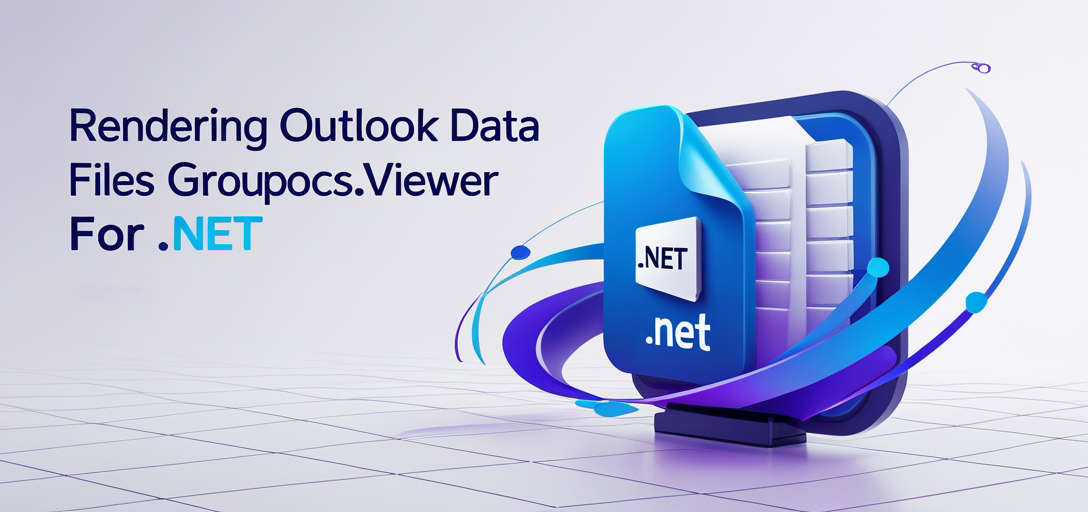
Why Render Outlook Data Files Programmatically?
Before jumping into the technical details, let’s understand the common scenarios where you’d need to render Outlook PST files in .NET applications:
- Email Archiving Systems: Organizations need to preserve and search through years of email communications
- Compliance and eDiscovery: Legal teams require access to email data without installing Outlook on every machine
- Data Migration Projects: Moving from legacy systems while maintaining access to historical email data
- Document Management Solutions: Integrating email content with other business documents
- Backup and Recovery Tools: Creating readable backups of Outlook data that don’t depend on specific software
Extract View Information from Outlook Data Files (PST, OST)
Understanding the structure of your Outlook data files is crucial before rendering their contents. Think of it like getting a roadmap before starting a journey – you need to know what folders exist, how many items are in each, and what type of content you’re dealing with.
Why Extract View Information First?
When you’re working with large PST files (some can be several GBs), blindly attempting to render everything can lead to:
- Memory overflow exceptions
- Slow application response times
- Timeout issues in web applications
- Poor user experience
By extracting view information first, you can make informed decisions about how to handle the data efficiently.
Common Use Cases for View Information Extraction
Email Archive Analysis: Before migrating data, you need to understand the volume and structure of existing email archives. View information helps you plan storage requirements and processing time.
Selective Data Processing: Not all folders in a PST file are equally important. You might want to prioritize Inbox and Sent Items while treating Junk Email folders differently.
Performance Planning: Knowing the item count in each folder helps you implement proper pagination and avoid loading thousands of emails at once.
Best Practices for View Information Extraction
- Cache the Results: View information doesn’t change frequently, so cache it to avoid repeated API calls
- Handle Large Files Gracefully: Implement proper error handling for corrupted or oversized PST files
- Provide Progress Feedback: For large files, show users that the extraction is in progress
Ready to revolutionize your approach to handling Outlook Data Files? Get started with our detailed tutorial!
Render Specific Folders and Filter Messages in Outlook
Here’s where things get really practical. Instead of overwhelming users with thousands of emails, you can selectively render specific folders and filter messages based on criteria that matter to your application.
Real-World Filtering Scenarios
Time-Based Filtering: Show only emails from the last 30 days for active projects, while archiving older communications.
Importance-Based Filtering: Priority emails from specific senders or with certain subject patterns can be highlighted or processed first.
Content-Type Filtering: Separate emails with attachments from text-only messages, or filter based on attachment types.
Sender/Recipient Filtering: In compliance scenarios, you might need to extract all communications with specific external domains or internal departments.
Performance Considerations
When filtering Outlook messages, keep these optimization tips in mind:
- Use Server-Side Filtering: Apply filters at the GroupDocs.Viewer level rather than loading all messages and filtering in memory
- Implement Lazy Loading: Load folder contents only when users actually request them
- Batch Processing: Process messages in smaller chunks to maintain responsive user interfaces
Common Pitfalls and How to Avoid Them
Memory Leaks: Always dispose of viewer instances properly, especially when processing multiple folders sequentially.
Threading Issues: PST file access isn’t inherently thread-safe, so be careful when implementing concurrent processing.
File Locking: Ensure proper file handle management to avoid locking PST files unnecessarily.
Eager to optimize your Outlook experience? Dive into our comprehensive tutorial here!
Limit Number of Items Rendered in Outlook Data Files
Performance optimization is crucial when dealing with large Outlook data files. Think about it – a typical corporate PST file can contain tens of thousands of emails. Trying to render all of them at once is like trying to load an entire encyclopedia when you only need one page.
Why Item Limiting Matters
User Experience: Users don’t want to wait 30 seconds for a page to load. Limiting items keeps your application responsive and usable.
Resource Management: Server memory and processing power are finite resources. Smart item limiting prevents your application from becoming a resource hog.
Scalability: As your user base grows, efficient resource usage becomes even more critical for maintaining service quality.
Smart Limiting Strategies
Progressive Loading: Start with the most recent or important items, then allow users to load more as needed.
Intelligent Pagination: Instead of fixed page sizes, adjust based on content complexity (emails with large attachments vs. simple text messages).
Adaptive Limits: Adjust item limits based on server load, user connection speed, or device capabilities.
Performance Monitoring Tips
Keep track of these metrics to optimize your item limiting strategy:
- Average rendering time per item
- Memory usage patterns
- User engagement with loaded content
- Server resource utilization
Troubleshooting Common Issues
Inconsistent Performance: If rendering times vary dramatically, check for emails with unusually large attachments or embedded content.
Memory Spikes: Monitor memory usage patterns to identify optimal batch sizes for your specific use cases.
User Complaints About Missing Data: Implement clear UI indicators showing that more items are available and how to access them.
Ready to optimize your Outlook Data File rendering process? Explore our step-by-step guide now!
Best Practices for Outlook Data File Rendering
Development Tips That Actually Work
- Start Small: Begin with small test PST files before tackling large corporate archives
- Implement Proper Error Handling: PST files can be corrupted or password-protected – plan for these scenarios
- Monitor Resource Usage: Keep an eye on memory consumption, especially in web applications
- Use Asynchronous Processing: Don’t block the main thread when processing large files
- Provide User Feedback: Show progress bars or status messages for long-running operations
Security Considerations
When working with Outlook data files, remember that they often contain sensitive information:
- Implement proper access controls
- Consider encryption for temporary files
- Audit access to sensitive data
- Follow data retention policies
Testing Your Implementation
Before deploying to production:
- Test with various PST file sizes and corruption levels
- Verify performance under load
- Check memory usage patterns
- Test error recovery scenarios
Conclusion
Mastering Outlook data file rendering in .NET applications doesn’t have to be overwhelming. By understanding the three core techniques – extracting view information, filtering content strategically, and limiting rendered items – you can build applications that handle email data efficiently and provide excellent user experiences.
The key is to start with understanding your data structure, then apply smart filtering and limiting strategies based on your specific use cases. Remember, the goal isn’t just to make it work – it’s to make it work well, even under challenging conditions.
Ready to take your document management capabilities to the next level? Start with view information extraction, then gradually implement filtering and optimization techniques as your requirements evolve.
Embark on a journey of innovation and efficiency with GroupDocs.Viewer for .NET tutorials. Elevate your document management capabilities and stay ahead in the digital era.
Rendering Outlook Data Files (PST, OST) Tutorials
Get View Information for Outlook Data Files (PST, OST)
Explore how to extract view information from Outlook Data Files (PST, OST) using GroupDocs.Viewer for .NET. Enhance your document management capabilities effortlessly.
Render Specific Folders and Filter Messages (Outlook)
Learn how to render specific folders and filter messages in Outlook using GroupDocs.Viewer for .NET. Simplify document management in .NET applications.
Limit Number of Items to Render in Outlook Data Files
Learn how to limit the number of items rendered in Outlook data files using Groupdocs.Viewer for .NET. Follow our step-by-step for seamless integration.