How to Extract Outlook PST OST File Information in .NET
Introduction
Ever needed to programmatically access information from Outlook data files without opening Outlook itself? Whether you’re building a document management system, creating backup utilities, or developing email migration tools, extracting PST and OST file information is a common challenge that many .NET developers face.
GroupDocs.Viewer for .NET provides an elegant solution for this exact problem. Instead of wrestling with complex Outlook APIs or dealing with MAPI limitations, you can quickly extract file metadata, folder structures, and view information from both PST (Personal Storage Table) and OST (Offline Storage Table) files using just a few lines of C# code.
In this comprehensive guide, you’ll learn how to extract outlook pst ost file information step-by-step, plus discover best practices, performance tips, and troubleshooting solutions that’ll save you hours of development time.
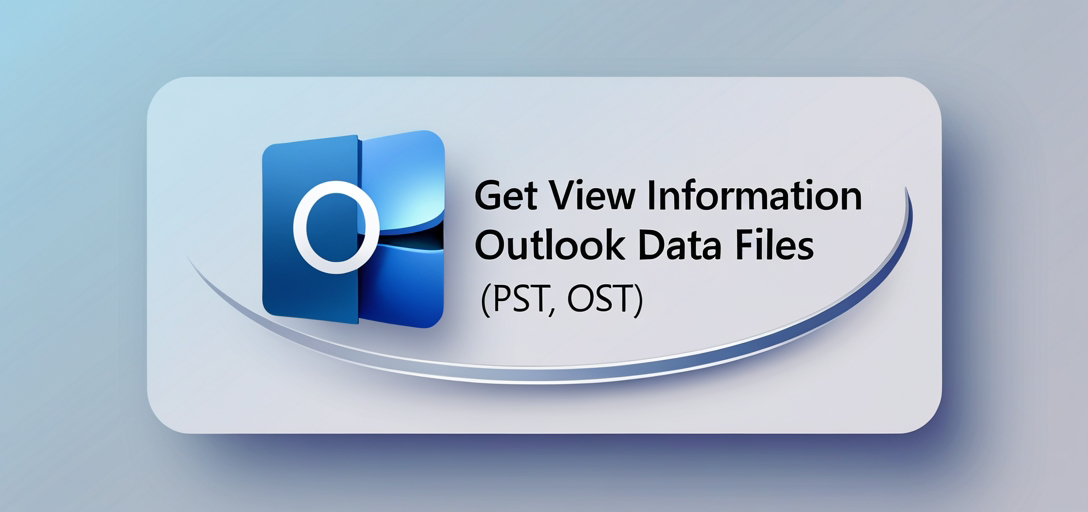
Why Extract PST/OST File Information?
Before diving into the code, let’s understand why you might need this functionality:
Document Management Systems: Automatically catalog and organize PST files in enterprise environments without manual inspection.
Email Migration Tools: Extract folder structures and metadata before migrating emails to new systems or cloud platforms.
Compliance and Auditing: Programmatically scan PST files for compliance reporting without accessing sensitive email content.
Backup and Archival Solutions: Verify PST file integrity and structure before performing backup operations.
Forensic Analysis: Extract file properties and folder information as part of digital investigations (while respecting legal requirements).
Prerequisites
Before we get started with extracting outlook data file information, make sure you have these essentials in place:
1. Installation of GroupDocs.Viewer for .NET
You’ll need GroupDocs.Viewer for .NET installed in your development environment. Download the package from the GroupDocs.Viewer for .NET website or install it via NuGet Package Manager.
2. Familiarity with C# Programming Language
Basic knowledge of C# is essential to understand and implement the code examples. Don’t worry though – the examples are straightforward and well-commented.
3. Outlook Data Files (PST, OST)
Have some PST or OST files ready for testing. You can use sample files from various sources or work with your own data files. Just remember to test with non-production data first!
Import Namespaces
Before diving into the code, let’s import the necessary namespaces. This is crucial for accessing the GroupDocs.Viewer functionality:
using System;
using GroupDocs.Viewer.Options;
using GroupDocs.Viewer.Results;
Step-by-Step Implementation
Now, let’s break down the process of extracting PST/OST file information into manageable steps. This approach makes it easy to understand what’s happening at each stage.
Step 1: Instantiate the Viewer Object
using (Viewer viewer = new Viewer(TestFiles.SAMPLE_OST_SUBFOLDERS))
Here’s what’s happening: We’re creating a new Viewer object and passing the path to our Outlook Data File (in this case, an OST file) as the constructor argument. The using statement ensures proper disposal of resources when we’re done – this is particularly important when working with large PST/OST files that can consume significant memory.
Pro Tip: Always use the using statement when working with GroupDocs.Viewer to prevent memory leaks, especially when processing multiple files in a loop.
Step 2: Configure View Information Options
ViewInfoOptions options = ViewInfoOptions.ForHtmlView();
We’re configuring the options for retrieving view information. By specifying ForHtmlView(), we’re telling the API that we want information suitable for HTML rendering. This affects how the API processes and returns metadata about the file structure.
Alternative Options: You could also use ViewInfoOptions.ForPngView() or ViewInfoOptions.ForJpgView() depending on your specific needs, though HTML view typically provides the most comprehensive information for PST/OST files.
Step 3: Retrieve Outlook View Information
OutlookViewInfo rootFolderInfo = viewer.GetViewInfo(options) as OutlookViewInfo;
This is where the magic happens! The GetViewInfo() method analyzes the PST/OST file and returns detailed information about its structure. We’re casting the result to OutlookViewInfo because we know we’re working with Outlook data files, which gives us access to Outlook-specific properties.
Important: The casting is safe here because we’re specifically working with PST/OST files, but in production code, you might want to add null checks for robustness.
Step 4: Display File Type and Page Count
Console.WriteLine("File type is: " + rootFolderInfo.FileType);
Console.WriteLine("Pages count: " + rootFolderInfo.Pages.Count);
These lines output basic file information. The FileType property tells you whether you’re working with a PST or OST file, while Pages.Count represents the number of viewable pages (which typically corresponds to folders and their contents in Outlook files).
Real-World Usage: In a production application, you’d probably log this information or store it in a database rather than writing to the console.
Step 5: Iterate Through Folders
foreach (string folder in rootFolderInfo.Folders)
Console.WriteLine(folder);
This loop iterates through all the folders found in the PST/OST file and prints their names. This is incredibly useful for understanding the structure of the file before processing individual folders or emails.
Common Folders You’ll See: Typical folders include “Inbox”, “Sent Items”, “Drafts”, “Deleted Items”, and any custom folders the user created in Outlook.
Step 6: Finalize Retrieval
Console.WriteLine("\nView info retrieved successfully.");
A simple confirmation message indicating that the operation completed successfully. In production code, this is where you’d typically return the extracted information or trigger the next step in your workflow.
Common Use Cases in Practice
Let’s explore some real-world scenarios where extracting PST/OST file information proves invaluable:
Email Migration Planning
Before migrating thousands of emails to a new system, you need to understand the folder structure and estimate migration time. This code helps you map out the entire PST structure without opening Outlook.
Compliance Reporting
Many organizations need to generate reports about their PST files for compliance purposes. You can use this information to create summaries of file contents without accessing sensitive email data.
Storage Management
IT departments often need to analyze PST file sizes and folder counts across an organization to optimize storage and identify cleanup opportunities.
Troubleshooting Common Issues
Even with a straightforward API like GroupDocs.Viewer, you might encounter some challenges. Here are solutions to the most common problems:
Issue: “File Not Found” Exception
Problem: The PST/OST file path is incorrect or the file is locked by Outlook. Solution: Verify the file path and ensure Outlook is closed. PST/OST files can’t be read while Outlook has them open.
Issue: Out of Memory Exception with Large Files
Problem: Processing very large PST files (>4GB) can cause memory issues.
Solution: Process files in chunks or increase your application’s memory allocation. Consider using the ViewInfoOptions to limit the information retrieved.
Issue: Corrupt PST File Errors
Problem: The PST/OST file is corrupted or not a valid Outlook data file. Solution: Verify file integrity using Outlook’s built-in repair tool (scanpst.exe) before processing programmatically.
Issue: Access Denied Exceptions
Problem: Insufficient permissions to read the PST/OST file. Solution: Ensure your application runs with appropriate permissions, especially when accessing files on network drives or in system directories.
Performance Tips for Large Files
Working with large PST/OST files requires some special considerations:
Memory Management
Always dispose of Viewer objects properly using using statements. Large PST files can consume significant memory, and proper disposal prevents memory leaks.
Batch Processing
If you’re processing multiple files, consider implementing a queue-based system to avoid overwhelming system resources. Process one file at a time rather than loading multiple Viewer objects simultaneously.
Network Considerations
When working with PST files on network drives, copy them locally first if possible. Network I/O can significantly slow down the information extraction process.
Caching Strategy
For applications that frequently access the same PST files, consider caching the extracted information to avoid repeated processing of unchanged files.
Best Practices for Production Applications
Error Handling
Always wrap your GroupDocs.Viewer calls in try-catch blocks. PST/OST files can be unpredictable, and robust error handling is essential for production stability.
Logging
Implement comprehensive logging to track which files are being processed, how long operations take, and any errors encountered. This information is invaluable for troubleshooting and performance optimization.
File Validation
Before attempting to extract information, validate that you’re working with actual PST/OST files. Check file extensions and basic file headers to avoid processing invalid files.
Security Considerations
Remember that PST/OST files often contain sensitive information. Implement appropriate access controls and audit logging when building applications that process these files.
Resource Monitoring
Monitor memory and CPU usage when processing large files or multiple files simultaneously. Implement throttling mechanisms if necessary to prevent system overload.
Advanced Configuration Options
While the basic implementation covers most use cases, GroupDocs.Viewer offers additional configuration options for specialized scenarios:
Custom View Information
You can configure the ViewInfoOptions to retrieve specific types of information, potentially improving performance when you only need certain metadata.
Culture-Specific Processing
The API respects system culture settings, which can be important when processing PST files created in different locales with various character encodings.
Timeout Configuration
For applications processing large files, consider implementing timeout mechanisms to prevent operations from running indefinitely.
Conclusion
Extracting view information from Outlook PST and OST files doesn’t have to be a complex undertaking. GroupDocs.Viewer for .NET provides a clean, straightforward API that handles the heavy lifting while giving you access to all the file metadata you need.
Whether you’re building document management systems, email migration tools, or compliance reporting applications, this approach gives you the foundation to work with Outlook data files programmatically. The key is understanding your specific use case and implementing appropriate error handling, performance optimization, and security measures.
Ready to integrate this functionality into your application? Start with the basic implementation above, then gradually add the advanced features and optimizations that match your specific requirements. With proper implementation, you’ll have a robust solution for handling Outlook data files in your .NET applications.
Frequently Asked Questions
Is GroupDocs.Viewer for .NET compatible with different versions of Outlook Data Files?
Yes, GroupDocs.Viewer for .NET supports various versions of Outlook Data Files, ensuring compatibility across different Outlook versions and environments. This includes PST files created with Outlook 97, 2000, 2002, 2003, 2007, 2010, 2013, 2016, and newer versions.
Can I customize the view options for Outlook Data Files using GroupDocs.Viewer for .NET?
Absolutely! GroupDocs.Viewer for .NET offers extensive customization options through the ViewInfoOptions class. You can specify different view formats (HTML, PNG, JPG), configure page rendering options, and control how much information is extracted to optimize performance for your specific needs.
Does GroupDocs.Viewer for .NET support other file formats besides Outlook Data Files?
Yes, GroupDocs.Viewer for .NET supports over 170 file formats, including PDF, Microsoft Office documents (DOCX, XLSX, PPTX), images, emails, archives, and many more. This makes it a versatile solution for comprehensive document management applications.
How do I handle very large PST files without running into memory issues?
For large PST files, implement proper resource management using using statements, process files individually rather than in batches, and consider configuring your application with increased memory allocation. You can also use the API’s pagination features to process large files in smaller chunks.
Is there a free trial available for GroupDocs.Viewer for .NET?
Yes, you can access a free trial of GroupDocs.Viewer for .NET from the website: Free Trial. This allows you to test the functionality with your specific PST/OST files before making a purchase decision.
What should I do if I encounter corrupt PST files during processing?
If you encounter corrupt PST files, first try repairing them using Outlook’s built-in repair tool (scanpst.exe) or third-party PST repair utilities. Implement proper error handling in your code to gracefully handle corrupt files and log these incidents for further investigation.
Can I extract individual email metadata from PST files using this approach?
While this tutorial focuses on extracting overall file and folder information, GroupDocs.Viewer for .NET also provides capabilities for rendering individual pages (which can represent emails) within PST files. You can extend this approach to extract more detailed information about individual emails if needed.
Where can I find additional support or assistance for GroupDocs.Viewer for .NET?
For any inquiries or assistance, you can visit the GroupDocs.Viewer for .NET support forum: Support. The community and support team are active in helping developers implement solutions and troubleshoot issues.