Introduction
GroupDocs.Viewer for .NET is a powerful tool for developers looking to integrate document viewing capabilities into their .NET applications seamlessly. Whether you need to display PDFs, Microsoft Office documents, or Outlook data files, GroupDocs.Viewer offers a robust solution. In this tutorial, we will delve into how to limit the number of items rendered specifically in Outlook data files, using step-by-step instructions.
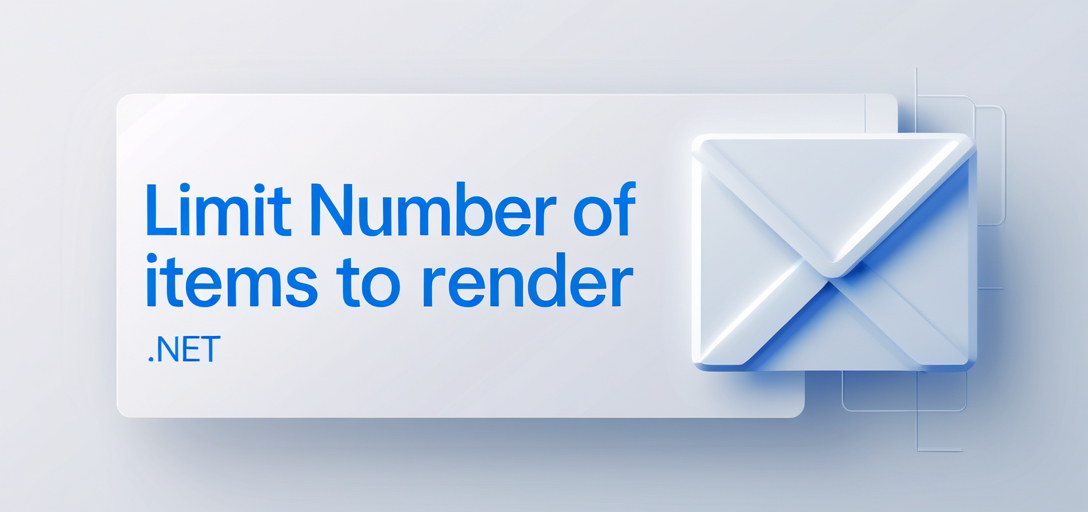
Prerequisites
Before getting started, ensure you have the following:
- A working knowledge of C# and .NET development.
- .NET SDK: Installed on your machine.
- GroupDocs.Viewer for .NET: Download the library here.
- IDE: Visual Studio or any other .NET development environment.
- Sample Outlook Data File: An OST file for testing purposes.
Import Namespaces
Begin by importing the necessary namespaces into your C# project. This step ensures that you have access to the required classes and methods from the GroupDocs.Viewer library.
using System;
using System.IO;
using GroupDocs.Viewer.Options;
Step 1: Define Output Directory and File Path Format
First, specify the directory where you want the rendered HTML pages to be saved and the format for the file paths of the rendered pages.
string outputDirectory = "Your Document Directory";
string pageFilePathFormat = Path.Combine(outputDirectory, "page_{0}.html");
Note: Replace "Your Document Directory" with the actual path.
Step 2: Initialize Viewer and Configure HTML View Options
Create an instance of the Viewer class with the path to your Outlook data file. Then, configure the HtmlViewOptions to limit the number of items to render in each folder.
using (Viewer viewer = new Viewer("SAMPLE.OST"))
{
HtmlViewOptions options = HtmlViewOptions.ForEmbeddedResources(pageFilePathFormat);
options.OutlookOptions.MaxItemsInFolder = 3;
// The rendering process will go here
}
Note: Replace "SAMPLE.OST" with the path to your OST file. In this example, we set MaxItemsInFolder to 3, which limits the number of items (such as emails or folders) to render within each folder of the Outlook data file.
Step 3: Render the Document
Call the View method of the Viewer instance, passing in the configured HTML view options. This method renders the Outlook data file according to the specified options, generating HTML pages for each item.
// Inside the using block
viewer.View(options);
Step 4: Display Output Directory Path
Finally, you can print the path to the output directory where the rendered HTML pages are saved.
Console.WriteLine($"\nSource document rendered successfully.\nCheck output in {outputDirectory}.");
Conclusion
In this tutorial, we have explored how to limit the number of items rendered in Outlook data files using GroupDocs.Viewer for .NET. By following the step-by-step guide, you can easily integrate this functionality into your .NET applications, providing users with a streamlined document viewing experience.
FAQs
Can I customize the HTML rendering options further?
Yes, GroupDocs.Viewer provides extensive options for customizing the rendering process, allowing you to control various aspects such as page size, font settings, and more.
Is GroupDocs.Viewer compatible with other document formats besides Outlook data files?
Absolutely, GroupDocs.Viewer supports a wide range of document formats, including PDF, Microsoft Office files, images, and more.
Does GroupDocs.Viewer offer cross-platform compatibility?
Yes, GroupDocs.Viewer is compatible with .NET applications running on Windows, Linux, and macOS environments.
Can I integrate GroupDocs.Viewer into web applications?
Certainly, GroupDocs.Viewer can be seamlessly integrated into both desktop and web applications, offering flexibility and versatility.
Is technical support available for GroupDocs.Viewer?
Yes, technical support is available through the GroupDocs forum, where you can seek assistance, ask questions, and engage with the developer community.