How to Render Outlook Folders in .NET - Complete Developer Guide
Introduction
Ever struggled with displaying Outlook data files in your .NET application? You’re not alone. Whether you’re building an email archive viewer, compliance dashboard, or document management system, rendering Outlook folders and filtering specific messages can be surprisingly complex.
That’s where GroupDocs.Viewer for .NET comes to the rescue. This powerful library transforms the traditionally painful process of Outlook data rendering into something actually manageable. In this comprehensive guide, we’ll walk through exactly how to render specific folders and filter messages from Outlook data files, with real code examples and practical tips you won’t find in the basic documentation.
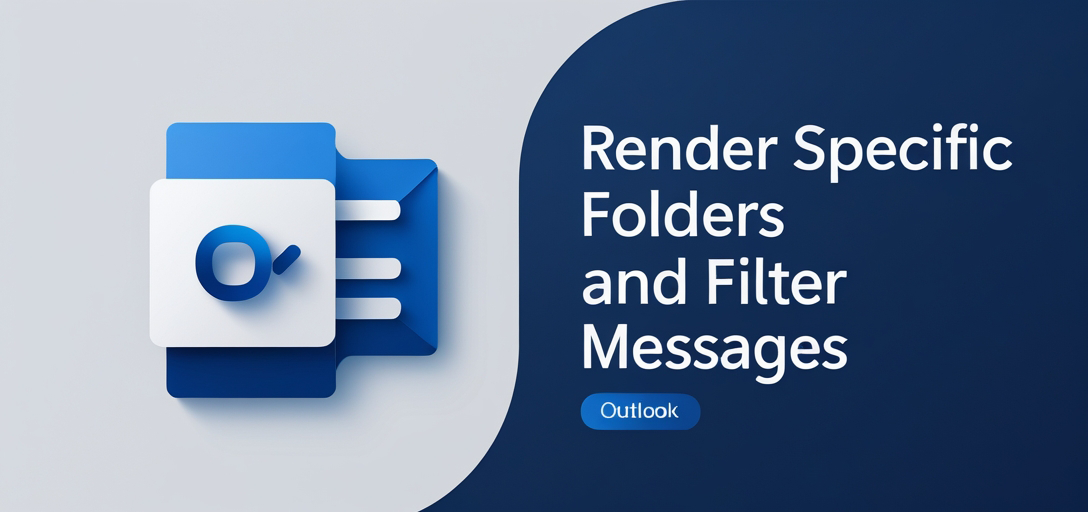
Why You Need This Functionality
Before diving into the code, let’s talk about why this matters. Here are the most common scenarios where developers need to render Outlook folders:
Email Archive Systems: Legal firms and corporations need to display archived emails in web interfaces for compliance and discovery purposes.
Customer Support Platforms: Support teams often need to view email conversations stored in PST/OST files without opening Outlook.
Document Management: Organizations storing email communications alongside other documents need unified viewing capabilities.
Migration Projects: When moving from Exchange to other platforms, you need to preview email content during the migration process.
The challenge? Outlook data files (PST/OST) aren’t exactly web-friendly. They’re binary formats that require specialized handling - which is exactly what we’re solving today.
Prerequisites
Before we jump into the implementation, make sure you’ve got these basics covered:
- GroupDocs.Viewer for .NET: Download it from the official website. The library supports .NET Framework 4.6.1+ and .NET Core 2.0+.
- Development Environment: Visual Studio 2019 or later (though VS Code works fine too).
- Basic C# Knowledge: You should be comfortable with using statements, classes, and basic file operations.
- Sample Data: An OST or PST file for testing (we’ll use sample data in our examples).
Import Namespaces
Let’s start with the essential imports. These namespaces give us access to all the GroupDocs.Viewer functionality we’ll need:
using System;
using System.IO;
using GroupDocs.Viewer.Options;
Step-by-Step Implementation
Step 1: Define Output Directory
First, we need to specify where our rendered files will go. This is crucial for organizing your output and ensuring your application can find the generated files.
string outputDirectory = "Your Document Directory";
Pro Tip: In production applications, consider using a configurable path or temporary directory that gets cleaned up regularly. Large Outlook files can generate substantial output.
Step 2: Define Page File Path Format
This step sets up the naming convention for your rendered pages. Each page of the Outlook data will become a separate HTML file.
string pageFilePathFormat = Path.Combine(outputDirectory, "page_{0}.html");
The {0} placeholder gets replaced with page numbers, creating files like page_1.html, page_2.html, etc. This approach makes it easy to implement pagination in your web application.
Step 3: Initialize Viewer Object
Here’s where the magic begins. We create a Viewer instance that will handle all the heavy lifting of parsing and rendering the Outlook data.
using (Viewer viewer = new Viewer(TestFiles.SAMPLE_OST_SUBFOLDERS))
Important Note: The using statement ensures proper resource disposal. Outlook files can be memory-intensive, so this cleanup is essential for preventing memory leaks in long-running applications.
Step 4: Configure HTML View Options
This is where you can customize exactly how your Outlook data gets rendered. We’re setting up HTML output with embedded resources for maximum portability.
HtmlViewOptions options = HtmlViewOptions.ForEmbeddedResources(pageFilePathFormat);
options.OutlookOptions.Folder = "Входящие";
The folder name "Входящие" (Russian for “Incoming”) demonstrates that GroupDocs.Viewer handles international folder names seamlessly. You can specify any folder that exists in your Outlook data file.
Folder Targeting Options:
"Inbox"- Standard English Inbox"Sent Items"- Sent messages"Drafts"- Draft messages- Custom folder names work too
Step 5: Execute the Rendering
Now we trigger the actual rendering process. This is where GroupDocs.Viewer reads through your Outlook file and generates the HTML output.
viewer.View(options);
Behind the scenes, this method is parsing the binary Outlook format, extracting message content, handling attachments, and generating clean HTML that preserves the original formatting.
Step 6: Confirm Success
Finally, we provide feedback to confirm the operation completed successfully.
Console.WriteLine($"\nSource document rendered successfully.\nCheck output in {outputDirectory}.");
In production applications, you might want to return a success status or redirect users to view the rendered content instead of just logging to console.
Common Implementation Scenarios
Scenario 1: Email Discovery for Legal Cases
Law firms often need to render specific email folders for legal discovery. Here’s how you might extend our basic example:
// Target specific date ranges or senders
options.OutlookOptions.Folder = "Legal Correspondence";
// The rendering process remains the same
viewer.View(options);
Scenario 2: Customer Support Archive Viewer
Support teams need quick access to email threads. You could build a web interface that renders customer-specific folders:
// Dynamically set folder based on customer ID
string customerFolder = $"Customer_{customerId}";
options.OutlookOptions.Folder = customerFolder;
Scenario 3: Migration Preview Tool
When migrating email systems, you need to verify content integrity. Our rendering approach lets you spot-check emails before completing the migration.
Performance Considerations
Working with Outlook data files requires some performance awareness, especially with large PST/OST files.
Memory Management: Large Outlook files can consume significant memory. Monitor your application’s memory usage and consider processing files in batches if you’re dealing with multiple large files.
Caching Strategy: If you’re rendering the same folders repeatedly, implement a caching mechanism. Store rendered HTML files and check modification dates before re-rendering.
Asynchronous Processing: For web applications, consider making the rendering process asynchronous to avoid blocking the UI thread:
// Example of async wrapper (simplified)
await Task.Run(() => viewer.View(options));
File Size Limits: Set reasonable limits on the size of Outlook files you’ll process. Files over 2GB can cause performance issues and should be handled with special consideration.
Troubleshooting Common Issues
Problem: “Folder not found” Error
Symptoms: The rendering fails with a folder not found exception.
Solution: Outlook folder names can be tricky, especially with different languages or custom folder structures. Use a tool like Outlook itself or PST Viewer to verify the exact folder names in your data file.
// Debug: List available folders first
// (This would require additional GroupDocs.Viewer functionality)
// Always verify folder names match exactly, including case sensitivity
Problem: Slow Rendering Performance
Symptoms: Rendering takes much longer than expected.
Solution: Large folders with many messages or attachments can slow things down. Consider:
- Processing smaller date ranges
- Excluding attachments if they’re not needed
- Using HTML output instead of higher-quality image formats for initial previews
Problem: Missing Attachments in Rendered Output
Symptoms: Email attachments don’t appear in the rendered HTML.
Solution: By default, GroupDocs.Viewer focuses on message content. If you need attachment handling, you might need to process attachments separately or use additional rendering options.
Problem: Memory Leaks in Long-Running Applications
Symptoms: Memory usage continues to grow over time.
Solution: Always use the using statement with Viewer objects, and consider implementing periodic garbage collection for intensive operations:
// Force garbage collection after processing large files
GC.Collect();
GC.WaitForPendingFinalizers();
Best Practices for Production Use
Security Considerations
Outlook files often contain sensitive information. Implement these security measures:
- Access Control: Ensure only authorized users can trigger rendering operations
- Output Cleanup: Regularly clean up rendered HTML files, especially in temporary directories
- Audit Logging: Log who rendered what files and when for compliance purposes
Error Handling
Wrap your rendering code in proper error handling:
try
{
using (Viewer viewer = new Viewer(filePath))
{
viewer.View(options);
}
}
catch (GroupDocsViewerException ex)
{
// Handle GroupDocs-specific errors
LogError($"Rendering failed: {ex.Message}");
}
catch (Exception ex)
{
// Handle general errors
LogError($"Unexpected error: {ex.Message}");
}
Configuration Management
Don’t hardcode paths and settings. Use configuration files or environment variables:
string outputDirectory = Configuration["OutputDirectory"] ?? "DefaultOutput";
Conclusion
Rendering specific Outlook folders and filtering messages doesn’t have to be a nightmare. With GroupDocs.Viewer for .NET, you can transform complex Outlook data into clean, viewable HTML with just a few lines of code.
The key is understanding your specific use case - whether that’s legal discovery, customer support, or migration projects - and configuring the rendering options accordingly. Remember to pay attention to performance considerations, especially with large files, and implement proper error handling for production use.
Ready to implement this in your own project? Start with the basic example we covered, then gradually add the advanced features you need. The GroupDocs.Viewer library handles all the complex binary parsing, so you can focus on building great user experiences.
FAQ’s
Can I render documents other than Outlook messages with GroupDocs.Viewer for .NET?
Absolutely! GroupDocs.Viewer for .NET supports over 170 document formats including PDF, DOCX, XLSX, PowerPoint presentations, AutoCAD drawings, and many more. It’s designed to be your one-stop solution for document rendering in .NET applications.
Is GroupDocs.Viewer for .NET compatible with .NET Core?
Yes, GroupDocs.Viewer for .NET works great with both .NET Framework (4.6.1+) and .NET Core (2.0+). This means you can use it in modern cross-platform applications, containerized deployments, and traditional Windows-based applications.
Can I customize the rendering output format?
Definitely! GroupDocs.Viewer offers flexible output options including HTML (with embedded or external resources), PNG/JPG images, and PDF formats. You can control quality settings, page ranges, watermarks, and much more to fit your specific requirements.
Is there a trial version available for GroupDocs.Viewer for .NET?
Yes, you can download a free trial from the GroupDocs website. The trial version lets you evaluate all features with some limitations on the number of pages you can render, giving you a chance to test it thoroughly with your specific use cases.
Where can I seek help or support for GroupDocs.Viewer for .NET?
The GroupDocs.Viewer forum is your best resource for technical support, feature requests, and community discussions. The GroupDocs team is active there and typically responds quickly to technical questions. You can also find extensive documentation and code examples on their official documentation site.