Convert TXT Files to PDF C# - Complete GroupDocs.Viewer Guide
Introduction
Need to convert TXT files to PDF, HTML, or images in your .NET application? You’re in the right place. GroupDocs.Viewer for .NET makes text file conversion incredibly straightforward, whether you’re building a document management system, creating reports from log files, or simply need to make plain text files more presentable.
In this comprehensive guide, we’ll walk you through everything you need to know about rendering text files using GroupDocs.Viewer for .NET. From basic conversions to advanced formatting options, you’ll learn how to transform simple .txt files into professional-looking documents with just a few lines of code.
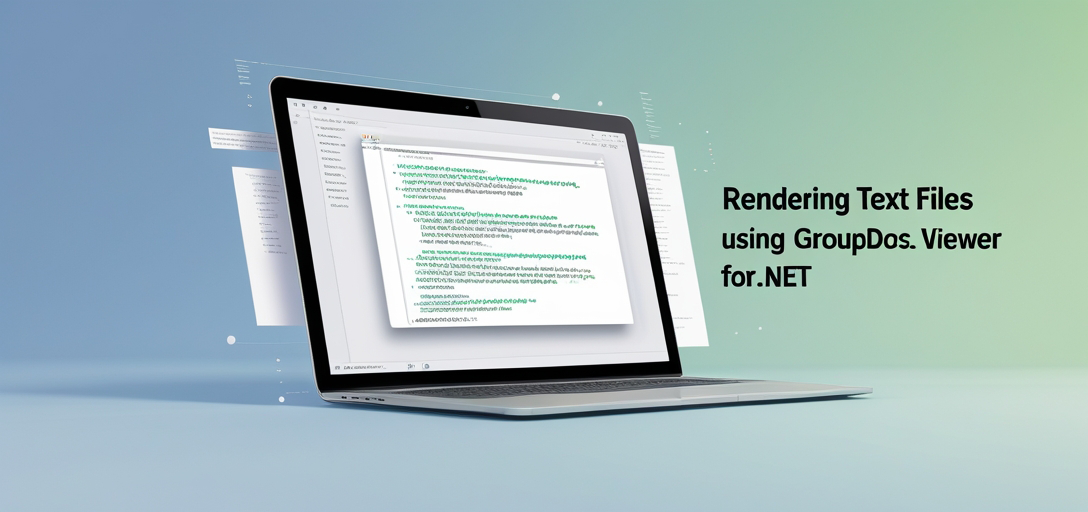
Why Convert TXT Files? Common Use Cases
Before diving into the technical details, let’s explore when you might need to convert text files:
Business Applications:
- Converting log files to PDFs for reporting and archival
- Transforming configuration files into readable HTML documentation
- Creating printable versions of plain text reports
- Converting CSV or tab-delimited data to formatted documents
Development Scenarios:
- Processing user-generated content for display
- Converting API responses to viewable formats
- Creating documentation from code comments or README files
- Batch processing multiple text files for distribution
Getting Started with Text File Conversion
The beauty of GroupDocs.Viewer lies in its simplicity. Unlike complex document processing libraries that require extensive configuration, you can start converting text files with minimal setup.
Basic Text File Rendering Process
Here’s what happens when you render a text file:
- File Detection: GroupDocs.Viewer automatically detects the .txt format
- Content Parsing: The library reads and processes the text content
- Format Conversion: Your text gets transformed into the target format (PDF, HTML, PNG, etc.)
- Output Generation: The converted document is ready for use
This process works seamlessly regardless of text file size or content complexity.
Rendering Text Files Tutorials
Master TXT to PDF Conversion in C#
Our flagship tutorial covers the complete process of converting text files into multiple formats. Whether you’re dealing with simple notes, complex log files, or structured data, this guide has you covered.
What You’ll Learn:
- How to set up GroupDocs.Viewer for text file processing
- Converting .txt files to PDF with custom formatting
- Generating HTML output for web display
- Creating high-quality images from text content
- Handling different text encodings and character sets
Perfect For:
- Developers building document management systems
- Teams processing log files and reports
- Anyone needing programmatic text file conversion
- Projects requiring batch text processing capabilities
Explore the Complete Tutorial: Render Text Files (.txt)
Best Practices for Text File Rendering
Performance Optimization
When working with large text files or processing multiple files, consider these performance tips:
Memory Management:
- Process files in chunks for very large text files (>50MB)
- Dispose of viewer objects properly to prevent memory leaks
- Use streaming when possible for better resource utilization
Batch Processing:
- Group similar conversion tasks together
- Implement parallel processing for multiple file conversions
- Cache frequently accessed conversion settings
Formatting Considerations
Font and Layout:
- Choose monospace fonts for code or structured text
- Consider line length and wrapping for readability
- Test with different text encodings (UTF-8, ASCII, etc.)
Output Quality:
- Use higher DPI settings for print-ready documents
- Optimize image compression for web display
- Consider responsive HTML output for mobile devices
Common Issues and Troubleshooting
Text Encoding Problems
Issue: Special characters appear as question marks or boxes Solution: Specify the correct encoding when loading the file Prevention: Always detect or specify UTF-8 encoding for international content
Large File Performance
Issue: Slow processing or memory issues with large text files Solution: Implement pagination or chunk processing Prevention: Set reasonable limits and provide progress feedback to users
Formatting Inconsistencies
Issue: Output doesn’t match expected layout Solution: Adjust viewer options for font, margins, and spacing Prevention: Test with sample files before production deployment
When to Use GroupDocs.Viewer for Text Files
Ideal Scenarios:
- You need professional-looking output from plain text
- Multiple output formats are required from a single source
- Batch processing of text files is necessary
- Integration with existing .NET applications is priority
Consider Alternatives When:
- You only need basic text display (use native browser rendering)
- Real-time text editing is required
- File sizes consistently exceed 100MB
- Custom text parsing logic is more important than output formatting
Advanced Text Processing Features
Custom Rendering Options
GroupDocs.Viewer offers several advanced options for text file rendering:
Text Layout Control:
- Custom margins and padding
- Font family and size selection
- Line spacing adjustments
- Page orientation settings
Output Customization:
- Watermark addition
- Header and footer insertion
- Custom CSS for HTML output
- Metadata preservation
Integration Tips
Web Applications:
- Stream output directly to browser
- Implement caching for frequently accessed files
- Use asynchronous processing for better user experience
- Consider security implications of file uploads
Desktop Applications:
- Provide preview functionality
- Implement print-ready output
- Support drag-and-drop file processing
- Add progress indicators for large files
Frequently Asked Questions
Q: Can I convert password-protected text files? A: Standard .txt files don’t support password protection. If you’re working with encrypted text files, you’ll need to decrypt them first.
Q: What’s the maximum file size for text conversion?
A: While there’s no hard limit, files over 100MB may require special handling for optimal performance.
Q: Does GroupDocs.Viewer preserve text formatting? A: Plain text files don’t contain formatting information. The viewer applies consistent formatting based on your configuration settings.
Q: Can I batch convert multiple text files? A: Yes, you can process multiple files by iterating through them or using parallel processing techniques.
Next Steps
Ready to start converting text files in your .NET application? Begin with our detailed tutorial on rendering .txt files, which includes complete code examples and step-by-step instructions.
The combination of GroupDocs.Viewer’s powerful rendering engine and your creative implementation can transform simple text files into professional documents that meet your exact requirements. Whether you’re building the next great document management platform or simply need to make your log files more readable, you now have the knowledge to succeed.
Rendering Text Files Tutorials
Render Text Files (.txt)
Explore the complete process of converting text files into multiple formats using GroupDocs.Viewer for .NET. Learn best practices, troubleshooting techniques, and advanced formatting options to enhance your document processing capabilities.