How to Render Visio Documents in .NET Applications
Introduction
Struggling with displaying Visio diagrams in your .NET application? You’re not alone. Many developers face challenges when trying to render complex Visio documents programmatically, especially when dealing with intricate flowcharts, network diagrams, or organizational charts.
Here’s the good news: GroupDocs.Viewer for .NET makes rendering Visio documents incredibly straightforward. Whether you’re building a document management system, creating a web-based diagram viewer, or integrating Visio support into an existing application, this comprehensive guide will show you exactly how to implement robust Visio rendering capabilities.
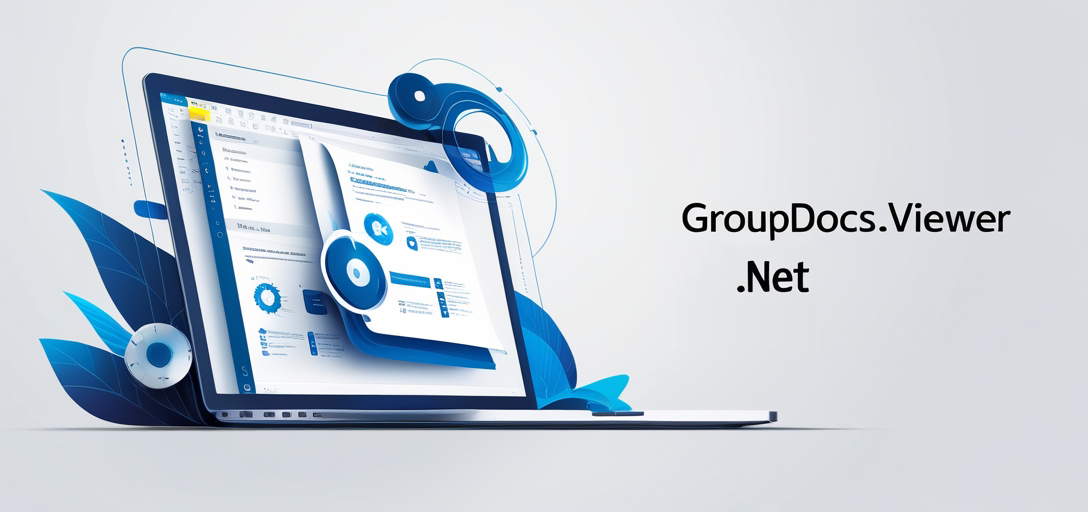
Why Choose GroupDocs.Viewer for Visio Rendering?
When you’re working with Visio files (.vsd, .vsdx, .vss, .vst), you need a solution that handles the complexity of Microsoft’s proprietary format without requiring Visio to be installed on your server. GroupDocs.Viewer for .NET delivers exactly that.
Key advantages you’ll get:
- Zero Dependencies: No need for Microsoft Visio installation
- High-Fidelity Rendering: Preserves shapes, formatting, and layouts
- Multiple Output Formats: HTML, PDF, PNG, JPEG support
- Scalable Performance: Handles large diagrams efficiently
- Cross-Platform Compatibility: Works with .NET Framework and .NET Core
Render Visio Figures: Step-by-Step Implementation
When it comes to rendering Visio figures, GroupDocs.Viewer for .NET offers unparalleled capabilities. Let’s walk through the process of integrating this functionality into your application, covering both the basics and advanced scenarios you’re likely to encounter.
Understanding the Rendering Process
Before diving into code, it’s helpful to understand what happens under the hood. GroupDocs.Viewer employs advanced rendering algorithms that:
- Parse the Visio format - Interprets shapes, connections, and metadata
- Process vector graphics - Maintains crisp quality at any zoom level
- Handle embedded objects - Renders linked Excel sheets, images, or other embedded content
- Generate output - Creates HTML, images, or PDF based on your needs
This process happens entirely in memory, making it fast and server-friendly (no temporary files cluttering your system).
Implementing Visio Rendering in Your .NET Application
Now for the practical part. Here’s how you can get Visio rendering working in your application:
1. Installation and Setup
Start by installing the GroupDocs.Viewer package via NuGet. This is straightforward, but there are a few configuration details that’ll save you headaches later:
Install-Package GroupDocs.Viewer
Once installed, you’ll want to configure the viewer settings to match your application’s needs. Most developers find they need to adjust memory usage and output quality settings for production use.
2. Loading Visio Documents
GroupDocs.Viewer makes loading Visio files surprisingly simple. Whether your files are stored locally, in cloud storage, or streamed from a database, the process remains consistent:
using (Viewer viewer = new Viewer("sample.vsdx"))
{
// Your rendering code goes here
}
The viewer handles all the heavy lifting - you don’t need to worry about file format detection or compatibility issues.
3. Customization Options That Actually Matter
Here’s where GroupDocs.Viewer really shines. You get granular control over how your Visio documents render:
- Output Quality: Balance file size vs. visual fidelity
- Page Selection: Render specific pages or page ranges
- Zoom Levels: Set initial zoom for optimal viewing
- Responsive Layout: Adapt to different screen sizes automatically
HtmlViewOptions options = HtmlViewOptions.ForEmbeddedResources();
options.RenderResponsive = true; // Great for web applications
viewer.View(options);
Common Issues and Solutions
Even with a robust library like GroupDocs.Viewer, you might encounter some challenges. Here are the most common ones and how to solve them:
Problem: Large Visio files causing memory issues Solution: Use streaming rendering or implement page-by-page processing. This prevents memory spikes with complex diagrams.
Problem: Fonts not rendering correctly Solution: Ensure required fonts are available on your server, or use the built-in font substitution features.
Problem: Slow rendering performance Solution: Implement caching for frequently accessed diagrams and consider using background processing for large files.
Problem: Links and hyperlinks not working Solution: Enable interactive elements in your rendering options - they’re disabled by default for security reasons.
Performance Optimization Tips
When you’re dealing with Visio documents in production, performance becomes crucial. Here are proven strategies that work:
Cache Rendered Output: Don’t re-render the same diagram repeatedly. Store the HTML/image output and serve cached versions when possible.
Use Appropriate Output Formats:
- HTML for interactive viewing
- PNG for high-quality images
- PDF for printing scenarios
- JPEG when file size is more important than quality
Implement Lazy Loading: For applications displaying multiple Visio files, load and render only what users actually view.
Memory Management: Dispose of viewer instances properly and consider implementing a rendering queue for high-traffic scenarios.
Best Practices for Production Use
Based on real-world implementations, here are the practices that separate amateur integrations from professional ones:
Security First: Always validate Visio files before rendering. GroupDocs.Viewer includes built-in security features, but additional validation never hurts.
Error Handling: Implement comprehensive error handling for corrupted files, unsupported Visio versions, and network issues.
Logging: Log rendering times and file sizes to monitor performance trends and identify problematic documents.
User Experience: Provide loading indicators for large diagrams and fallback options if rendering fails.
When to Use Visio Rendering in Your Applications
Visio rendering makes the most sense in these scenarios:
- Document Management Systems: Users need to preview Visio files without opening separate applications
- Web Applications: Displaying network diagrams, floor plans, or process flows in browsers
- Reporting Systems: Embedding Visio diagrams in automated reports
- Collaboration Tools: Allowing teams to view and discuss diagrams without requiring Visio licenses
Conclusion
By implementing GroupDocs.Viewer for .NET, you’ve unlocked powerful Visio rendering capabilities for your application. The combination of ease of use, robust performance, and comprehensive customization options makes it an excellent choice for any .NET project requiring document viewing functionality.
Remember, the key to successful implementation lies in understanding your specific use case, optimizing for performance, and providing a smooth user experience. Start with the basics we’ve covered here, then expand functionality as your needs grow.
Ready to transform how your application handles Visio documents? Explore the tutorial now and start building better document viewing experiences today.
Rendering Visio Documents Tutorials
Render Visio Figures
Learn how to render Visio figures using GroupDocs.Viewer for .NET with this comprehensive guide. Enhance document viewing capabilities in your .NET applications with practical examples and best practices.