HTML Margins .NET - Custom Document Rendering Guide
Introduction
Setting custom HTML margins in .NET applications is essential when you need precise control over document presentation. Whether you’re generating reports, creating print-ready documents, or converting web content to PDFs, having the ability to customize margins makes all the difference in professional document output.
In this comprehensive guide, you’ll discover how to render HTML with user-defined margins using GroupDocs.Viewer for .NET. We’ll cover everything from basic implementation to advanced troubleshooting, ensuring your documents look exactly how you want them.
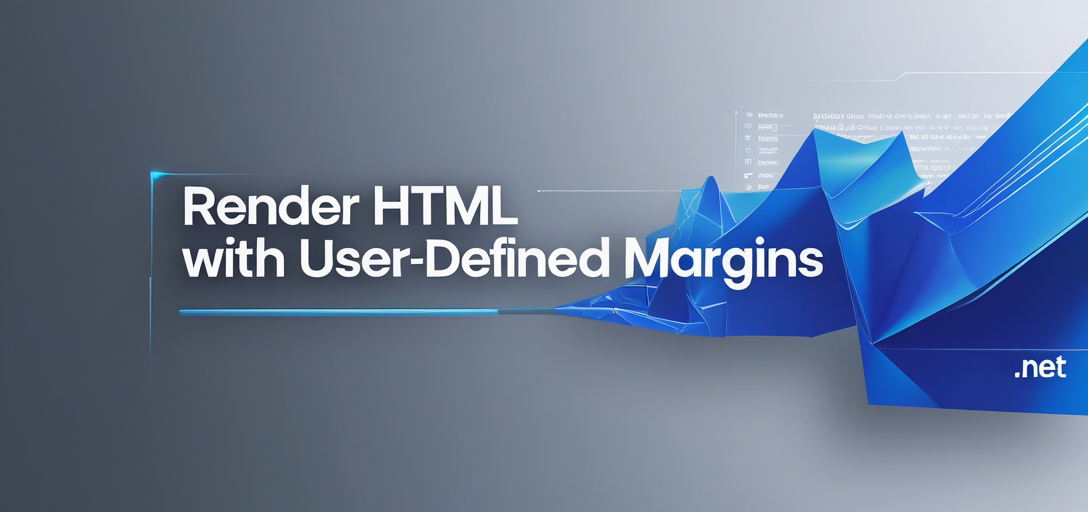
When You Need Custom HTML Margins
Custom HTML margins become crucial in several scenarios:
Print-Ready Documents: When converting web content to PDF for printing, standard web margins rarely match print requirements. You’ll often need wider margins for binding or specific printer constraints.
Corporate Reports: Business documents typically require consistent branding with specific margin requirements that align with company standards.
Legal Documents: Legal paperwork often has strict formatting requirements, including minimum margin widths for compliance purposes.
Multi-Format Output: When generating the same content in different formats (PDF, PNG, JPG), you might need format-specific margin adjustments for optimal presentation.
Prerequisites
Before diving into the implementation, make sure you have these essentials:
GroupDocs.Viewer for .NET: Install the library from the official website. The latest version provides the most stable margin control features.
Development Environment: A working .NET development environment (Visual Studio recommended for best IntelliSense support).
HTML Document: Prepare your HTML file that needs custom margin rendering. The document can be simple HTML or complex web content with CSS styling.
Basic Understanding: Familiarity with .NET file I/O operations and basic document processing concepts.
Import Namespaces
Start by importing the required namespaces for GroupDocs.Viewer functionality:
using GroupDocs.Viewer.Options;
using System;
using System.IO;
These namespaces provide access to all the viewing options and file handling capabilities you’ll need.
Step-by-Step Implementation
Step 1: Set Output Directory
Define where your rendered files will be saved. Choose a location with appropriate write permissions:
string outputDirectory = "Your Document Directory";
Pro Tip: Use Path.Combine() for cross-platform compatibility when building file paths, especially if your application might run on different operating systems.
Step 2: Define Page File Path Format
Set up the naming pattern for your output files. This format ensures unique filenames for multi-page documents:
string pageFilePathFormat = Path.Combine(outputDirectory, "html_render_margins_page_{0}.jpg");
The {0} placeholder gets replaced with the page number automatically. This approach prevents file overwrites and makes batch processing easier.
Step 3: Render HTML to JPG with Custom Margins
Configure JPG rendering with specific margin values. JPG format works well for web display and sharing:
using (Viewer viewer = new Viewer("Path_to_your_HTML_file"))
{
JpgViewOptions options = new JpgViewOptions(pageFilePathFormat);
options.WordProcessingOptions.LeftMargin = 40;
options.WordProcessingOptions.RightMargin = 40;
options.WordProcessingOptions.TopMargin = 40;
options.WordProcessingOptions.BottomMargin = 40;
viewer.View(options);
}
Understanding Margin Units: The margin values are specified in points (1 point = 1/72 inch). So 40 points equals approximately 0.56 inches.
Step 4: Render HTML to PNG with Custom Margins
PNG format offers better quality for images with text and is ideal when you need transparency support:
using (Viewer viewer = new Viewer("Path_to_your_HTML_file"))
{
PngViewOptions options = new PngViewOptions(pageFilePathFormat);
options.WordProcessingOptions.LeftMargin = 40;
options.WordProcessingOptions.RightMargin = 40;
options.WordProcessingOptions.TopMargin = 40;
options.WordProcessingOptions.BottomMargin = 40;
viewer.View(options);
}
When to Choose PNG: Use PNG when you need crisp text rendering or when the output will be used in presentations where image quality is paramount.
Step 5: Render HTML to PDF with Custom Margins
PDF rendering is perfect for professional documents, reports, and print-ready output:
using (Viewer viewer = new Viewer("Path_to_your_HTML_file"))
{
PdfViewOptions options = new PdfViewOptions(pageFilePathFormat);
options.WordProcessingOptions.LeftMargin = 40;
options.WordProcessingOptions.RightMargin = 40;
options.WordProcessingOptions.TopMargin = 40;
options.WordProcessingOptions.BottomMargin = 40;
viewer.View(options);
}
PDF Advantages: PDF format preserves text selectability, supports hyperlinks, and maintains consistent formatting across different devices and platforms.
Common Issues and Solutions
Margins Not Applied Correctly
Problem: Your custom margins aren’t showing up in the rendered output.
Solution: Ensure you’re setting margins on the correct options object for your chosen output format. Each format (JPG, PNG, PDF) requires its specific options class.
Content Getting Cut Off
Problem: Large margins are cutting off your document content.
Solution: Calculate appropriate margin sizes based on your content dimensions. For standard documents, margins between 20-60 points usually work well. Test different values to find the sweet spot.
Inconsistent Results Across Formats
Problem: The same margin settings produce different results in JPG vs PDF.
Solution: This is normal behavior due to how different formats handle rendering. Consider format-specific margin adjustments for consistent visual results.
Performance Issues with Large Documents
Problem: Rendering takes too long or uses excessive memory.
Solution: Process large documents in batches, dispose of the Viewer object properly, and consider reducing image quality for faster processing if acceptable.
Best Practices for HTML Margin Rendering
Choose Appropriate Margin Values
- Standard Documents: 30-50 points (0.4-0.7 inches)
- Print Documents: 54-72 points (0.75-1 inch)
- Compact Layout: 15-25 points (0.2-0.35 inches)
Optimize for Your Use Case
For Web Display: Use JPG format with moderate margins (30-40 points) for faster loading.
For Print: Use PDF format with larger margins (60+ points) to accommodate printer limitations.
For Archival: Use PNG format with balanced margins for long-term storage and quality preservation.
Handle Errors Gracefully
Always wrap your rendering code in try-catch blocks to handle potential issues like missing files, invalid HTML, or insufficient permissions.
Test Different Scenarios
Test your margin settings with:
- Single-page and multi-page documents
- Documents with different content types (text, images, tables)
- Various HTML complexity levels
Performance Optimization Tips
Memory Management: Always use using statements with the Viewer object to ensure proper disposal and memory cleanup.
Batch Processing: When processing multiple documents, consider reusing the same Viewer instance rather than creating new ones for each file.
Format Selection: Choose the right output format for your needs - JPG for web use, PNG for quality, PDF for documents.
Conclusion
Setting custom HTML margins in .NET with GroupDocs.Viewer gives you precise control over document presentation across multiple output formats. By following the implementation steps and best practices outlined in this guide, you can create professional-looking documents that meet your exact specifications.
The flexibility to adjust margins for JPG, PNG, and PDF outputs ensures your content looks great whether it’s viewed on screen, printed, or archived for future use. Remember to test your margin settings with real content and consider your end-users’ needs when choosing values.
FAQ’s
Is GroupDocs.Viewer for .NET compatible with different HTML formats?
Yes, GroupDocs.Viewer supports a comprehensive range of HTML formats, including HTML5, XHTML, and HTML with complex CSS styling. It handles most web content effectively, making it versatile for various HTML document types.
Can I adjust margins dynamically based on document content?
Absolutely! You can programmatically adjust margins based on document properties, content analysis, or user preferences. For example, you might analyze the document’s content width and adjust margins accordingly, or allow users to specify their preferred margin settings through your application’s UI.
Are there any limitations on the margin adjustments?
GroupDocs.Viewer offers considerable flexibility in margin adjustments, but practical limits exist. Extremely large margins might cut off content, while very small margins could cause formatting issues. Generally, margins between 0-200 points work well for most use cases.
Does GroupDocs.Viewer support other output formats apart from JPG, PNG, and PDF?
Yes, GroupDocs.Viewer supports rendering to various additional formats including TIFF, SVG, HTML, and more. Each format has its own specific options and margin configuration capabilities, giving you flexibility to choose the best format for your specific requirements.
How can I seek further assistance or report issues related to GroupDocs.Viewer?
For additional support, troubleshooting, or to report issues, visit the GroupDocs.Viewer forum here. The community and support team are active in providing assistance with implementation questions and resolving technical issues.