How to Render Tracked Changes in .NET Documents
Introduction
Ever struggled with displaying document revisions in your .NET application? You’re not alone. Whether you’re building a document management system, collaboration platform, or review workflow, rendering tracked changes programmatically can be tricky. The good news? GroupDocs.Viewer for .NET makes this process surprisingly straightforward.
In this guide, you’ll learn how to render tracked changes in documents using GroupDocs.Viewer for .NET. We’ll walk through everything from basic setup to production-ready implementations, including common pitfalls you’ll want to avoid.
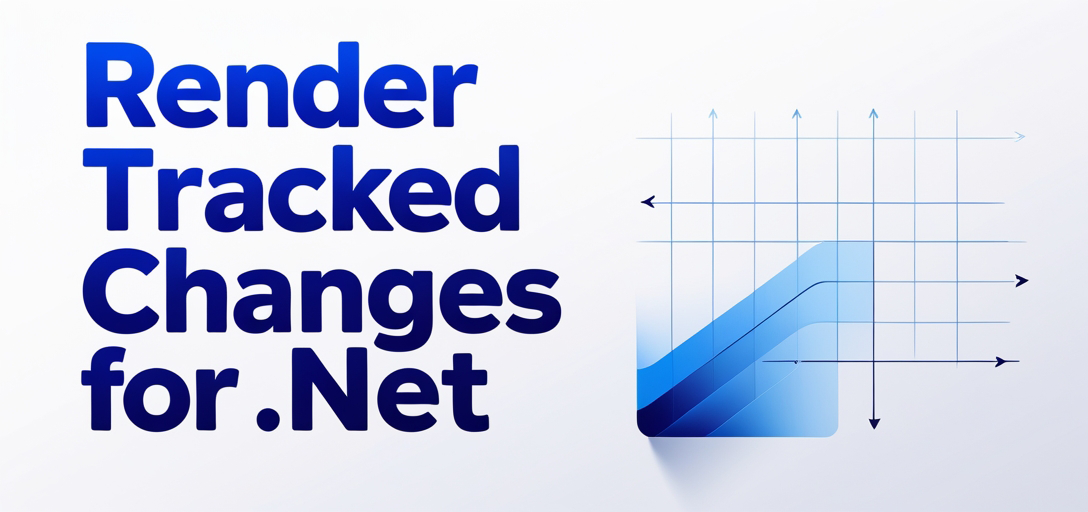
When to Use This Feature
Before diving into the code, let’s talk about when rendering tracked changes makes sense for your application:
Perfect for these scenarios:
- Document review platforms where stakeholders need to see what’s changed
- Version control systems that display document evolution
- Collaboration tools showing contributor modifications
- Audit systems requiring change visibility for compliance
- Publishing workflows where editors review author modifications
Maybe not ideal for:
- Simple document viewers without collaboration features
- Applications where clean, final versions are preferred
- Performance-critical scenarios with large documents (we’ll cover optimization later)
Prerequisites
Before we start coding, make sure you’ve got these basics covered:
- GroupDocs.Viewer for .NET Installation: Download and install GroupDocs.Viewer for .NET from the website.
- .NET Framework: Ensure you have the .NET Framework installed on your system.
- Document Directory: Prepare a directory where your documents will be stored.
- Sample Document: You’ll need a Word document with tracked changes for testing.
Import Namespaces
Let’s get your project set up with the right imports. This step is crucial - miss these namespaces and you’ll hit compilation errors immediately.
Steps:
- Open Your IDE: Launch your preferred Integrated Development Environment (IDE), such as Visual Studio.
- Create or Open Your Project: Start a new project or open an existing one where you intend to use GroupDocs.Viewer.
- Import Namespaces: Within your project file or code file, add the following namespaces:
using System;
using System.IO;
using GroupDocs.Viewer.Options;
Step-by-Step Implementation
Now for the main event - let’s break down how to render tracked changes with GroupDocs.Viewer for .NET. I’ll walk you through each step with explanations of what’s happening and why.
Step 1: Set Output Directory
First things first - define where you want your rendered output to live. This might seem basic, but choosing the right location matters for performance and organization.
string outputDirectory = "Your Document Directory";
Replace "Your Document Directory" with the path to your desired directory.
Pro tip: For production apps, consider using a dedicated temp directory or cloud storage path. Local directories work great for development, but you’ll want something more scalable later.
Step 2: Define Page File Path Format
Here’s where we set up the naming convention for your rendered pages. This format determines how GroupDocs.Viewer organizes the output files.
string pageFilePathFormat = Path.Combine(outputDirectory, "page_{0}.html");
This creates files named page_1.html, page_2.html, etc. The {0} is a placeholder that gets replaced with the actual page number.
Why HTML format? HTML rendering gives you the most flexibility for displaying tracked changes with proper styling and formatting. You could also render to PNG or PDF, but HTML preserves the interactive elements better.
Step 3: Initialize Viewer Object
Time to create our viewer instance. This is where the magic begins - the Viewer object handles all the heavy lifting of document parsing and rendering.
using (Viewer viewer = new Viewer(TestFiles.SAMPLE_DOCX_WITH_TRACKED_CHANGES))
{
// Code continues in next step...
}
Replace TestFiles.SAMPLE_DOCX_WITH_TRACKED_CHANGES with the path to your actual document.
Important note: We’re using the using statement here, which ensures the Viewer object gets properly disposed of when we’re done. This prevents memory leaks - something you definitely want to avoid in production applications.
Step 4: Configure HTML View Options
This is the crucial step where we tell GroupDocs.Viewer to actually render the tracked changes. Without this configuration, you’ll see the document but miss all the revision information.
HtmlViewOptions options = HtmlViewOptions.ForEmbeddedResources(pageFilePathFormat);
options.WordProcessingOptions.RenderTrackedChanges = true;
What’s happening here:
ForEmbeddedResources()ensures all CSS and images are embedded directly in the HTML filesRenderTrackedChanges = trueis the key setting that enables tracked changes rendering
Alternative approach: You could use ForExternalResources() if you prefer separate CSS files, but embedded resources are usually easier to manage.
Step 5: Render Document
Now we execute the rendering process with all our configured options.
viewer.View(options);
This single line does a lot of work behind the scenes - parsing the document, extracting tracked changes, applying formatting, and generating the HTML output.
Performance note: For large documents with many tracked changes, this operation might take a few seconds. Consider implementing progress indicators in user-facing applications.
Step 6: Display Output Directory
Finally, let’s give some feedback about where the files ended up. This is especially helpful during development and debugging.
Console.WriteLine($"\nSource document rendered successfully.\nCheck output in {outputDirectory}.");
In a real application, you’d probably replace this console output with logging or user notifications.
Best Practices for Production Use
Now that you’ve got the basic implementation working, let’s talk about taking this to production level.
Error Handling
Always wrap your viewer operations in try-catch blocks:
try
{
using (Viewer viewer = new Viewer(documentPath))
{
// Your rendering code here
}
}
catch (Exception ex)
{
// Log error and handle gracefully
Console.WriteLine($"Error rendering document: {ex.Message}");
}
Performance Optimization
For better performance with large documents:
- Cache rendered outputs when possible
- Use async operations for UI applications
- Consider rendering specific pages instead of entire documents
- Monitor memory usage during batch processing
Security Considerations
When handling user-uploaded documents:
- Validate file types before processing
- Scan for malicious content
- Limit file sizes to prevent resource exhaustion
- Use temporary directories with proper cleanup
Common Issues & Solutions
Let me save you some debugging time by covering the most frequent problems developers encounter:
Issue 1: “Document Not Found” Errors
Problem: The viewer can’t locate your document file. Solution: Always use absolute paths or verify your relative paths are correct. Check file permissions too.
Issue 2: Tracked Changes Not Visible
Problem: Document renders but tracked changes don’t appear.
Solution: Ensure options.WordProcessingOptions.RenderTrackedChanges = true is set and your document actually contains tracked changes.
Issue 3: Poor Performance with Large Documents
Problem: Rendering takes too long or consumes too much memory. Solution: Consider rendering only specific pages or implementing caching. Also check if you’re properly disposing of Viewer objects.
Issue 4: Formatting Issues in Output
Problem: The rendered HTML doesn’t look right.
Solution: Try using ForEmbeddedResources() instead of ForExternalResources(), or check your CSS styling.
Issue 5: License Errors
Problem: GroupDocs.Viewer complains about licensing. Solution: Make sure your license file is properly configured and accessible to your application.
Alternative Approaches
While GroupDocs.Viewer is excellent for this task, you should know about other options:
Microsoft Office Interop: More direct control but requires Office installation and has licensing restrictions.
Open XML SDK: Great for programmatic document manipulation but requires more code for rendering.
Third-party viewers: Libraries like Aspose.Words offer similar functionality with different feature sets.
Why GroupDocs.Viewer wins: It provides the best balance of ease-of-use, feature completeness, and deployment flexibility without requiring Office installations.
Conclusion
Rendering tracked changes in .NET applications doesn’t have to be complicated. GroupDocs.Viewer for .NET provides a clean, reliable solution that handles the complexity behind the scenes while giving you fine-grained control over the output.
The key takeaways:
- Always enable
RenderTrackedChanges = truein your options - Use proper error handling and resource disposal
- Consider performance implications for large documents
- Test with real-world documents that contain various types of changes
With this foundation, you’re ready to build robust document viewing features that handle tracked changes like a pro.
FAQ’s
Can I render tracked changes in various document formats using GroupDocs.Viewer for .NET?
Yes, GroupDocs.Viewer supports rendering tracked changes in multiple formats, including DOCX, PDF, and more. However, tracked changes are most commonly found in Word processing documents.
Is GroupDocs.Viewer for .NET compatible with all .NET Framework versions?
Yes, GroupDocs.Viewer for .NET is compatible with various versions of the .NET Framework, including .NET Core and .NET 5/6+, ensuring broad compatibility across different project types.
Does GroupDocs.Viewer offer any free trial for testing purposes?
Yes, you can avail of a free trial of GroupDocs.Viewer to explore its features before making a purchase decision. This is perfect for testing tracked changes rendering with your specific documents.
Can I customize the rendering settings to meet specific requirements?
Absolutely, GroupDocs.Viewer provides extensive customization options, allowing you to tailor the rendering process according to your needs. You can control everything from output format to styling and performance settings.
Where can I seek assistance if I encounter any issues or have questions about GroupDocs.Viewer?
For support and community assistance, you can visit the GroupDocs.Viewer forum at this link. The community is quite active and helpful for troubleshooting specific issues.
How do I handle documents with complex tracked changes or comments?
GroupDocs.Viewer handles complex tracked changes automatically, including insertions, deletions, formatting changes, and comments. The rendering engine preserves the visual representation of all change types while maintaining readability.
Can I render tracked changes for batch processing scenarios?
Yes, you can implement batch processing by iterating through multiple documents and applying the same rendering configuration. Just make sure to properly dispose of Viewer objects and consider memory management for large batches.