How to Use GroupDocs.Viewer .NET to Disable Text Selection When Rendering PDFs as HTML
Introduction
Protecting sensitive information in your PDF documents is crucial, especially when converting them into an HTML format. Unauthorized text selection can lead to potential misuse or distribution of content. This tutorial will guide you through using GroupDocs.Viewer for .NET to disable text selection during the conversion process.
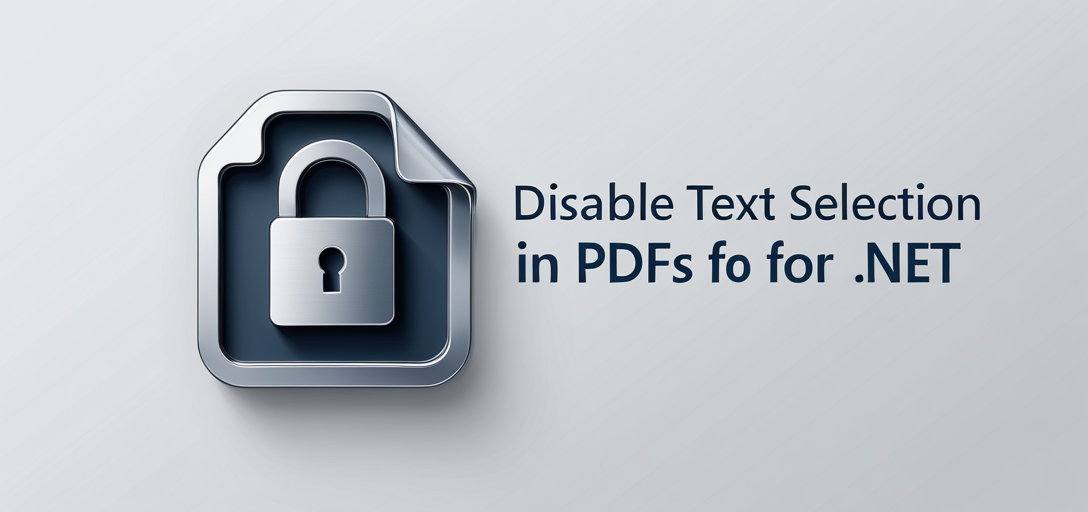
By leveraging the RenderTextAsImage feature in GroupDocs.Viewer, we can convert text into images within HTML output, thereby enhancing document security and control over content distribution.
What You’ll Learn:
- Setting up GroupDocs.Viewer for .NET
- Implementing the RenderTextAsImage option to disable text selection
- Configuring rendering options and embedding resources
- Practical applications of this feature in various scenarios
Let’s get started with the prerequisites you need.
Prerequisites
Before proceeding, ensure that you have:
Required Libraries, Versions, and Dependencies
- GroupDocs.Viewer for .NET version 25.3.0 or later.
- A supported .NET environment (e.g., .NET Framework 4.6.1+ or .NET Core).
Environment Setup Requirements
- Visual Studio installed on your machine.
- Basic familiarity with C# and setting up a .NET project.
Knowledge Prerequisites
- Understanding of basic file I/O operations in C#.
- Familiarity with HTML rendering concepts.
Setting Up GroupDocs.Viewer for .NET
To use GroupDocs.Viewer, you need to install it via NuGet or the .NET CLI:
NuGet Package Manager Console
Install-Package GroupDocs.Viewer -Version 25.3.0
.NET CLI
dotnet add package GroupDocs.Viewer --version 25.3.0
License Acquisition Steps
- Free Trial: Obtain a temporary license here to explore full capabilities.
- Purchase: For production use, purchase a license from GroupDocs.
Basic Initialization and Setup
To initialize GroupDocs.Viewer in your project:
using System;
using GroupDocs.Viewer;
using GroupDocs.Viewer.Options;
class Program
{
static void Main()
{
string filePath = "YOUR_DOCUMENT_DIRECTORY/TestFiles.ONE_PAGE_TEXT_PDF";
using (Viewer viewer = new Viewer(filePath))
{
// Initialization code here
}
}
}
Implementation Guide
Disable Text Selection in PDF-to-HTML Conversion
Overview
By setting the RenderTextAsImage option, you can render text as images within HTML output, preventing users from selecting and copying text.
Step-by-Step Implementation
Initialize Viewer
Start by creating an instance of the Viewer class with your PDF document path:
string filePath = Path.Combine("YOUR_DOCUMENT_DIRECTORY", "TestFiles.ONE_PAGE_TEXT_PDF");
using (Viewer viewer = new Viewer(filePath))
{
// Continue to configure options here...
}
Configure HTML Options
Set up HtmlViewOptions to embed resources within each page’s HTML:
string outputDirectory = Path.Combine("YOUR_OUTPUT_DIRECTORY");
string pageFilePathFormat = Path.Combine(outputDirectory, "page_{0}.html");
HtmlViewOptions options = HtmlViewOptions.ForEmbeddedResources(pageFilePathFormat);
Disable Text Selection
Enable the RenderTextAsImage option to render text as images:
options.PdfOptions.RenderTextAsImage = true;
Render Document Finally, render your document with these settings:
viewer.View(options);
Troubleshooting Tips
- Common Issue: If the output HTML doesn’t reflect changes, ensure paths are correctly set.
- Performance Tip: Large PDFs may increase rendering time; consider optimizing content before conversion.
Practical Applications
GroupDocs.Viewer offers versatile applications:
- Secure Document Sharing: Ideal for sharing proprietary or confidential documents online without risk of text copying.
- Digital Publishing: Enhance digital magazines or newsletters by preventing unauthorized distribution of text.
- Legal and Financial Documents: Safeguard sensitive information in legal contracts or financial reports.
Integration possibilities include embedding within .NET web applications, enhancing existing document management systems, or customizing content delivery platforms.
Performance Considerations
To optimize performance when using GroupDocs.Viewer:
- Limit the size of PDFs being processed.
- Utilize caching mechanisms for frequently accessed documents.
- Manage memory efficiently by disposing of Viewer instances promptly after use.
Adhering to best practices in .NET memory management can prevent resource leakage and improve application responsiveness.
Conclusion
Throughout this tutorial, you’ve learned how to configure GroupDocs.Viewer for .NET to disable text selection when rendering PDFs as HTML. This feature is crucial for protecting sensitive information and maintaining control over document distribution.
Next Steps
- Experiment with other GroupDocs.Viewer features such as watermarking or rotating pages.
- Explore the full API capabilities by referring to GroupDocs Documentation.
Call-to-action: Try implementing this solution in your projects and explore the robust functionalities of GroupDocs.Viewer for .NET.
FAQ Section
- What is GroupDocs.Viewer?
- A powerful library for rendering documents in various formats, including PDF to HTML.
- How can I obtain a temporary license for GroupDocs.Viewer?
- You can get a free trial from the GroupDocs website.
- Can I render large PDFs efficiently with this method?
- Yes, but performance may vary based on document size and content complexity.
- What are other security features available in GroupDocs.Viewer?
- Features include watermarking, password protection, and access control.
- How can I integrate GroupDocs.Viewer into my existing .NET application?
- Follow the setup steps outlined above and refer to integration guides in the API Reference.
Resources
- Documentation: GroupDocs Viewer .NET Documentation
- API Reference: Reference Guide
- Download: Latest Releases
- Purchase: Buy a License
- Free Trial: Get Started Today
- Temporary License: Apply Here
- Support Forum: Join the Discussion