How to Show Hidden Columns and Rows in Spreadsheets with .NET
Introduction
Ever opened a spreadsheet only to discover that crucial data seems to be missing? You’re not alone. Hidden columns and rows are commonly used in Excel and other spreadsheet applications to streamline views, but they can become a real headache when you need to access that concealed information programmatically.
Whether you’re dealing with financial reports where sensitive data is hidden, complex datasets with temporary columns tucked away, or inherited spreadsheets where previous users hid columns “for clarity,” you need a reliable way to reveal all that hidden information.
That’s where GroupDocs.Viewer for .NET comes in. This powerful document rendering library doesn’t just display what’s visible—it can unveil every hidden column and row in your spreadsheets, giving you complete access to your data. In this comprehensive guide, you’ll learn exactly how to show hidden columns and rows in spreadsheets, with practical examples and real-world insights you can use right away.
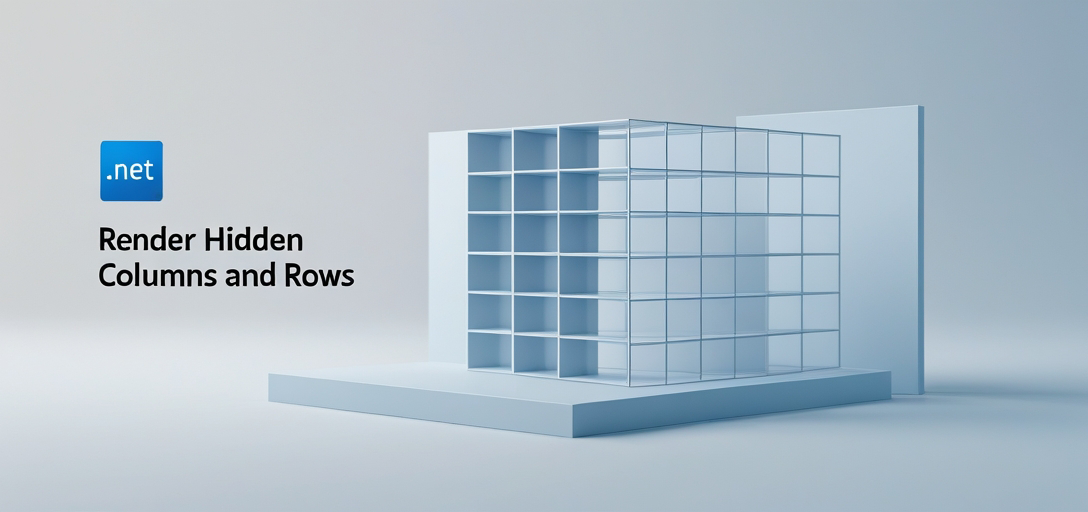
When You Need to Show Hidden Columns and Rows
Before diving into the technical implementation, let’s explore some common scenarios where revealing hidden spreadsheet data becomes essential:
Financial Analysis and Auditing: Many financial spreadsheets contain hidden columns with calculation details, intermediate formulas, or sensitive data that auditors need to review. Instead of manually unhiding columns in Excel (which isn’t always possible), you can programmatically access everything.
Data Migration Projects: When migrating data between systems, you can’t afford to miss hidden information. What looks like a simple 5-column spreadsheet might actually contain 15 columns of critical data tucked away.
Legacy System Integration: Older spreadsheets often have hidden columns containing metadata, timestamps, or reference data that newer systems need to process correctly.
Quality Assurance: Testing teams need to verify that all data is being processed correctly, including information that might be hidden from end users but crucial for system validation.
Prerequisites
Before we show you how to reveal hidden spreadsheet data, make sure you have these essentials ready:
- GroupDocs.Viewer for .NET: You’ll need the latest version installed. If you haven’t got it yet, grab it from the official website.
- Sample Document: Prepare a spreadsheet file (like SAMPLE.XLSX) that actually contains hidden columns or rows—this way, you can see the difference in action.
- Development Environment: Visual Studio or any .NET-compatible IDE will work perfectly for testing these examples.
Pro Tip: If you don’t have a spreadsheet with hidden data handy, create a simple Excel file, hide a few columns (right-click column header → Hide), and save it. This gives you a perfect test case to work with.
Import Namespaces
Let’s start by importing the necessary namespaces in your .NET project. These are essential for leveraging GroupDocs.Viewer’s spreadsheet rendering capabilities:
using System;
using System.IO;
using GroupDocs.Viewer.Options;
These namespaces give you access to the core viewer functionality, file system operations, and the specific options needed to control how spreadsheets are rendered.
Step 1: Set up Output Directory
string outputDirectory = "Your Document Directory";
string pageFilePathFormat = Path.Combine(outputDirectory, "page_{0}.html");
First things first—you need to define where your rendered output will be saved. The outputDirectory variable should point to a folder where you have write permissions. The pageFilePathFormat creates a naming pattern for the generated HTML files, with {0} being replaced by the page number.
What’s happening here: Each page of your spreadsheet (if it spans multiple pages) gets rendered as a separate HTML file. This approach gives you flexibility in how you display or process the results.
Common Issue: Make sure the output directory actually exists before running your code. GroupDocs.Viewer won’t create the directory structure for you, so you might want to add a quick Directory.CreateDirectory(outputDirectory) if you’re unsure.
Step 2: Initialize Viewer and Configure Options
using (Viewer viewer = new Viewer("SAMPLE.XLSX"))
{
HtmlViewOptions options = HtmlViewOptions.ForEmbeddedResources(pageFilePathFormat);
options.SpreadsheetOptions.RenderHiddenColumns = true;
options.SpreadsheetOptions.RenderHiddenRows = true;
Now we’re getting to the heart of the matter. Here’s what each part does:
Viewer Initialization: The Viewer object is your gateway to document rendering. Pass in the path to your spreadsheet file—make sure this path is correct, or you’ll get a file not found exception.
HTML View Options: HtmlViewOptions.ForEmbeddedResources() tells GroupDocs.Viewer to create HTML output with all resources (images, styles, etc.) embedded directly in the HTML file. This makes the output self-contained and easier to work with.
The Magic Settings: Here’s where the hidden data revelation happens:
RenderHiddenColumns = true: This flag tells the renderer to include all hidden columns in the outputRenderHiddenRows = true: Similarly, this ensures hidden rows are displayed
Why This Matters: Without these settings, your rendered output would look exactly like what you see when you open the spreadsheet normally—with all the hidden data staying hidden. These boolean flags are your key to unlocking the complete dataset.
Step 3: Execute Rendering Process
viewer.View(options);
}
This single line of code triggers the entire rendering process. The View() method takes your configured options and processes the spreadsheet according to your specifications.
Behind the Scenes: GroupDocs.Viewer reads your spreadsheet file, analyzes its structure (including hidden elements), applies your rendering options, and generates HTML output files containing all the data—visible and previously hidden.
Performance Note: Depending on the size of your spreadsheet and the amount of hidden data, this process might take anywhere from a few milliseconds to several seconds. Large spreadsheets with lots of hidden columns can particularly impact rendering time.
Step 4: Check the Output
Console.WriteLine($"\nSource document rendered successfully.\nCheck output in {outputDirectory}.");
Always verify that your rendering completed successfully. This console output confirms the process worked and reminds you where to find your results.
What You’ll Find: Navigate to your output directory, and you’ll see HTML files (page_1.html, page_2.html, etc.) containing your spreadsheet data. Open these in any web browser to see your formerly hidden columns and rows displayed alongside the visible ones.
Best Practices for Revealing Hidden Spreadsheet Data
Memory Management: Always use the using statement with the Viewer object (as shown in the examples) to ensure proper resource disposal. Spreadsheet rendering can be memory-intensive, especially with large files.
File Path Validation: Before initializing the Viewer, check that your source file exists and is accessible. A simple File.Exists() check can save you from runtime exceptions.
Output Format Considerations: While HTML output is great for viewing and debugging, consider whether you need other formats (PNG, JPG, PDF) for your specific use case. GroupDocs.Viewer supports multiple output formats with similar hidden data revelation capabilities.
Testing Hidden Data: When testing this functionality, create spreadsheets with intentionally hidden data so you can visually confirm the feature is working correctly. Hide columns with distinctly different data (like bright colors or unique text) to make the difference obvious.
Common Issues and Troubleshooting
Hidden Data Not Appearing: If your output doesn’t show previously hidden columns or rows, double-check that you’ve set both RenderHiddenColumns and RenderHiddenRows to true. It’s easy to miss one of these flags.
File Not Found Errors: Ensure your spreadsheet file path is correct and the file is accessible. Relative paths can be tricky—consider using Path.GetFullPath() to resolve any ambiguity.
Empty Output Files: If your HTML files are generated but appear empty, the source spreadsheet might be corrupted or in an unsupported format. Try opening it in Excel first to verify it’s readable.
Performance Issues: Large spreadsheets with many hidden elements can be slow to render. If performance is critical, consider processing smaller sections at a time or using background processing for large files.
When to Use Hidden Data Rendering
Data Auditing: Perfect for compliance scenarios where you need to verify that all data is being captured and processed correctly, even if it’s not normally visible to users.
System Integration: Essential when building integrations with systems that use spreadsheets as data exchange formats—you can’t assume all relevant data is visible.
Migration Projects: Invaluable during data migration projects where hidden columns might contain metadata, formulas, or reference data that needs to be preserved in the new system.
Forensic Analysis: Useful in situations where you need to examine spreadsheets for hidden information that might be relevant to investigations or data recovery efforts.
Performance Considerations
The time it takes to reveal hidden spreadsheet data depends on several factors:
File Size: Larger spreadsheets naturally take longer to process, especially when revealing extensive hidden data.
Number of Hidden Elements: A spreadsheet with many hidden columns and rows requires more processing time than one with just a few hidden elements.
Output Format: HTML rendering is generally faster than image formats, but the embedded resources can increase file size.
System Resources: Available memory and CPU power affect rendering speed. Consider this when processing multiple files simultaneously.
Conclusion
Revealing hidden columns and rows in spreadsheets doesn’t have to be a manual, time-consuming process. With GroupDocs.Viewer for .NET, you can programmatically access all the data in your spreadsheets—visible and hidden—with just a few lines of code.
The ability to show hidden columns and rows opens up possibilities for comprehensive data analysis, thorough auditing, and reliable system integrations. Whether you’re dealing with complex financial models, inherited spreadsheets with mysterious hidden data, or simply need to ensure you’re capturing every piece of information during data migration, this functionality gives you the complete picture.
Remember to test your implementation with spreadsheets that actually contain hidden data, pay attention to performance with large files, and always validate your file paths before processing. With these considerations in mind, you’ll be able to unlock the full potential of your spreadsheet data reliably and efficiently.
Frequently Asked Questions
Can I render hidden columns and rows in other document formats besides spreadsheets?
The hidden columns and rows functionality is specifically designed for spreadsheet formats (Excel, CSV, etc.). However, GroupDocs.Viewer does support rendering various other document formats like Word, PDF, and PowerPoint—each with their own format-specific options and capabilities.
Is there a limit to the number of hidden columns and rows that can be rendered?
GroupDocs.Viewer can efficiently handle rendering for a wide range of hidden columns and rows without strict limits. However, spreadsheets with an extremely large number of hidden elements (think hundreds of hidden columns) may impact performance and memory usage. For very large datasets, consider processing in smaller chunks.
Can I customize the output format of the rendered data?
Absolutely! GroupDocs.Viewer provides extensive customization options. You can render to different formats (HTML, PNG, JPG, PDF), adjust image quality, control page sizing, and apply various rendering options. The hidden data will be included regardless of your chosen output format.
Are there any licensing considerations for using GroupDocs.Viewer?
Yes, GroupDocs.Viewer requires appropriate licensing for production use. You can explore licensing options at GroupDocs Purchase or get a temporary license for testing and evaluation purposes. The trial version may have limitations on the number of pages rendered.
Where can I get help if I encounter issues with hidden data rendering?
For technical support, troubleshooting assistance, and community discussions, visit the GroupDocs.Viewer Forum. The community and GroupDocs support team are active there and can help resolve specific issues you might encounter while working with hidden spreadsheet data.
How can I verify that hidden data is actually being rendered in my output?
The best way to verify is to create a test spreadsheet where you deliberately hide columns with distinctive content (like bright colors, unique text, or specific data patterns). After rendering, compare the output with what you see when opening the spreadsheet normally—the hidden elements should be clearly visible in your rendered output but not in the standard spreadsheet view.