How to Render Spreadsheet Headings in .NET Applications
Introduction
Ever struggled with displaying spreadsheet data in your .NET application where users can’t tell which column contains what information? You’re not alone. When rendering Excel files or other spreadsheet documents programmatically, one of the most common frustrations developers face is losing the visual context that row and column headings provide.
Without these headings, your beautifully rendered spreadsheet becomes a confusing grid of data that’s nearly impossible to navigate. But here’s the good news: with GroupDocs.Viewer for .NET, you can easily render row and column headings alongside your spreadsheet data, maintaining that crucial visual context your users need.
In this comprehensive guide, you’ll learn exactly how to implement spreadsheet heading rendering across multiple output formats, troubleshoot common issues, and optimize performance for your specific use case.
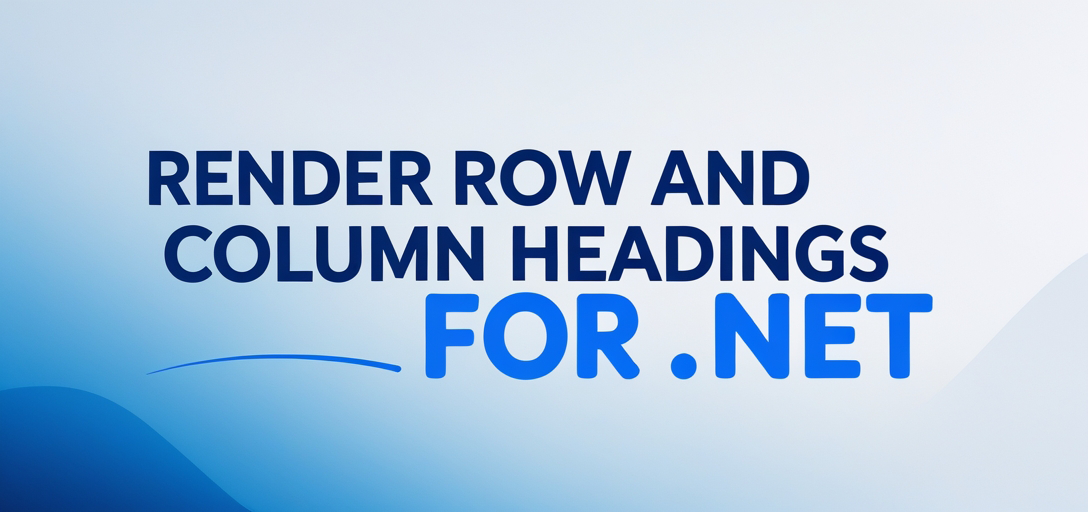
When to Use Row and Column Headings
Before diving into the code, let’s understand when rendering headings becomes essential:
Critical Scenarios:
- Financial Reports: When displaying budget spreadsheets or financial data where column headers indicate different time periods or categories
- Data Analysis Tools: Applications that need to maintain the analytical context of the original spreadsheet
- Document Viewers: Web-based or desktop viewers where users expect to see the complete spreadsheet structure
- Reporting Systems: When converting spreadsheets to different formats while preserving readability
User Experience Benefits:
- Eliminates confusion about data meaning
- Maintains professional appearance
- Reduces support requests about data interpretation
- Improves accessibility for screen readers
Prerequisites
Before we dive into the implementation, make sure you have these essentials ready:
- GroupDocs.Viewer for .NET library (latest version recommended)
- A sample XLSX file for testing (or any supported spreadsheet format)
- Working knowledge of C# and .NET development
- Development environment with .NET Framework or .NET Core support
Pro Tip: If you’re working with large spreadsheets, ensure your development machine has adequate memory, as rendering with headings requires slightly more resources than basic rendering.
Import Namespaces
Start by importing the necessary namespaces in your C# code. These provide access to all GroupDocs.Viewer functionality:
using GroupDocs.Viewer.Options;
using System;
using System.IO;
Step-by-Step Implementation Guide
1. Set Up the Output Directory
First, you’ll need to configure where your rendered files will be saved. This step is crucial for organizing your output and avoiding file conflicts:
string outputDirectory = "Your Document Directory";
string pageFilePathFormat = Path.Combine(outputDirectory, "page_{0}.html");
Important Considerations:
- Ensure the output directory exists or create it programmatically
- Use descriptive naming patterns for easier file management
- Consider using timestamps in filenames for version control
2. Render to HTML with Headings
HTML rendering is perfect for web applications and provides the most interactive experience:
using (Viewer viewer = new Viewer("SAMPLE.XLSX"))
{
HtmlViewOptions options = HtmlViewOptions.ForEmbeddedResources(pageFilePathFormat);
options.SpreadsheetOptions.RenderHeadings = true;
viewer.View(options, 1, 2, 3);
}
Why This Works:
ForEmbeddedResourcesensures all CSS and JavaScript are included in the HTML fileRenderHeadings = trueis the magic switch that enables heading display- The
1, 2, 3parameters specify which pages/sheets to render (customize as needed)
3. Render to JPG Format
When you need image outputs for thumbnails or print preview functionality:
pageFilePathFormat = Path.Combine(outputDirectory, "page_{0}.jpg");
using (Viewer viewer = new Viewer(TestFiles.SAMPLE_XLSX))
{
JpgViewOptions options = new JpgViewOptions(pageFilePathFormat);
options.SpreadsheetOptions.RenderHeadings = true;
viewer.View(options, 1, 2, 3);
}
Best Practices for JPG Output:
- JPG is ideal for preview thumbnails
- Consider quality settings for file size optimization
- Perfect for email attachments or web galleries
4. Render to PNG Format
PNG format offers lossless compression and transparency support:
pageFilePathFormat = Path.Combine(outputDirectory, "page_{0}.png");
using (Viewer viewer = new Viewer(TestFiles.SAMPLE_XLSX))
{
PngViewOptions options = new PngViewOptions(pageFilePathFormat);
options.SpreadsheetOptions.RenderHeadings = true;
viewer.View(options, 1, 2, 3);
}
When to Choose PNG:
- Need transparent backgrounds
- Require crisp text rendering
- Building high-quality document previews
5. Render to PDF Format
PDF rendering is essential for document archival and professional distribution:
pageFilePathFormat = Path.Combine(outputDirectory, "output.pdf");
using (Viewer viewer = new Viewer(TestFiles.SAMPLE_XLSX))
{
PdfViewOptions options = new PdfViewOptions(pageFilePathFormat);
options.SpreadsheetOptions.RenderHeadings = true;
viewer.View(options, 1, 2, 3);
}
PDF Advantages:
- Consistent rendering across platforms
- Ideal for official documentation
- Maintains formatting integrity
- Supports printing and sharing
Common Issues and Solutions
Issue 1: Headings Not Displaying
Problem: You’ve set RenderHeadings = true but headings still don’t appear.
Solution: Check these common causes:
- Verify the spreadsheet actually has defined headings
- Ensure you’re using the correct file path
- Try with a different test file to isolate the issue
Issue 2: Performance Issues with Large Files
Problem: Rendering takes too long or consumes excessive memory.
Solutions:
- Render only specific pages/sheets instead of the entire document
- Use appropriate image quality settings for JPG outputs
- Implement pagination for very large spreadsheets
Issue 3: Incorrect File Paths
Problem: Output files aren’t created where expected.
Solution: Always use absolute paths or verify relative paths:
string fullPath = Path.GetFullPath(outputDirectory);
Console.WriteLine($"Rendering to: {fullPath}");
Best Practices and Performance Tips
Optimize for Your Use Case
For Web Applications:
- Use HTML rendering for interactive viewing
- Implement caching to avoid re-rendering unchanged files
- Consider lazy loading for multi-sheet documents
For Desktop Applications:
- PNG or JPG formats work well for preview panels
- Implement background rendering to maintain UI responsiveness
- Cache rendered outputs for frequently accessed documents
For Batch Processing:
- Process documents in smaller batches to manage memory usage
- Implement error handling for corrupted or unsupported files
- Use async/await patterns for better performance
Memory Management Tips
// Always use 'using' statements for proper disposal
using (Viewer viewer = new Viewer("SAMPLE.XLSX"))
{
// Your rendering code here
} // Viewer is automatically disposed here
Error Handling Best Practices
try
{
using (Viewer viewer = new Viewer("SAMPLE.XLSX"))
{
// Your rendering code
}
}
catch (Exception ex)
{
Console.WriteLine($"Rendering failed: {ex.Message}");
// Log the error and handle gracefully
}
Advanced Configuration Options
Customizing Output Quality
For image outputs, you can fine-tune quality settings:
JpgViewOptions options = new JpgViewOptions(pageFilePathFormat);
options.SpreadsheetOptions.RenderHeadings = true;
// Additional quality settings can be applied here
Selective Sheet Rendering
Instead of rendering all sheets, target specific ones for better performance:
// Render only sheets 1, 3, and 5
viewer.View(options, 1, 3, 5);
Handling Different Spreadsheet Formats
The same approach works across various formats:
- XLSX: Modern Excel format
- XLS: Legacy Excel format
- CSV: Comma-separated values
- ODS: OpenDocument Spreadsheet
Conclusion
You’ve now mastered the art of rendering spreadsheet headings with GroupDocs.Viewer for .NET! By implementing the techniques covered in this guide, you can provide your users with clear, professional-looking spreadsheet views that maintain all the contextual information they need.
Remember the key points:
- Always set
RenderHeadings = truein your spreadsheet options - Choose the right output format for your specific use case
- Implement proper error handling and memory management
- Test with your actual data files, not just sample documents
Whether you’re building a document management system, a data analysis tool, or a simple file viewer, these techniques will help you deliver a superior user experience that keeps the important context of spreadsheet data intact.
Frequently Asked Questions
Q: Can I customize the output directory for the rendered documents?
A: Absolutely! You can set any desired output directory in the code where the outputDirectory variable is defined. Just make sure the directory exists or create it programmatically using Directory.CreateDirectory() if needed.
Q: Is GroupDocs.Viewer compatible with other spreadsheet formats besides XLSX?
A: Yes, GroupDocs.Viewer supports a wide range of spreadsheet formats including XLS, XLSX, CSV, ODS, and many others. The same heading rendering approach works across all supported formats.
Q: How can I handle exceptions during the rendering process?
A: Implement comprehensive try-catch blocks around your rendering code. Common exceptions include file access issues, corrupted files, or insufficient permissions. Always log exceptions and provide meaningful error messages to users.
Q: Are there any licensing requirements for using GroupDocs.Viewer in my application?
A: Yes, you need a valid license for production use. You can obtain a temporary license for testing and evaluation purposes, or purchase a full license for production deployment. Check the GroupDocs website for current licensing options.
Q: What should I do if the rendered headings don’t match my expectations?
A: First, verify that your source spreadsheet actually contains the headings you expect to see. Then check that you’re using the correct sheet numbers in the View() method call. If issues persist, try with a different test file to isolate whether it’s a file-specific or configuration issue.
Q: Can I render headings while also applying other formatting options?
A: Yes, you can combine RenderHeadings = true with other SpreadsheetOptions settings like text wrapping, grid line rendering, and page size adjustments. The options work together to give you full control over the output appearance.
Q: Where can I find additional support or community discussions?
A: Visit the GroupDocs.Viewer forum for support and discussions with other developers. The community is active and helpful for troubleshooting specific implementation challenges.