How to Add Watermarks to Documents in .NET - Complete Guide
Ever needed to protect your documents with watermarks or add annotations for better collaboration? You’re in the right place. Whether you’re building a document management system, need to brand PDF files, or want to add protective markings to sensitive documents, this guide shows you exactly how to do it with GroupDocs.Viewer for .NET.
In this comprehensive tutorial, you’ll learn how to add both text and image watermarks, implement document annotations, and render documents with embedded visual elements - all while maintaining high performance and professional results.
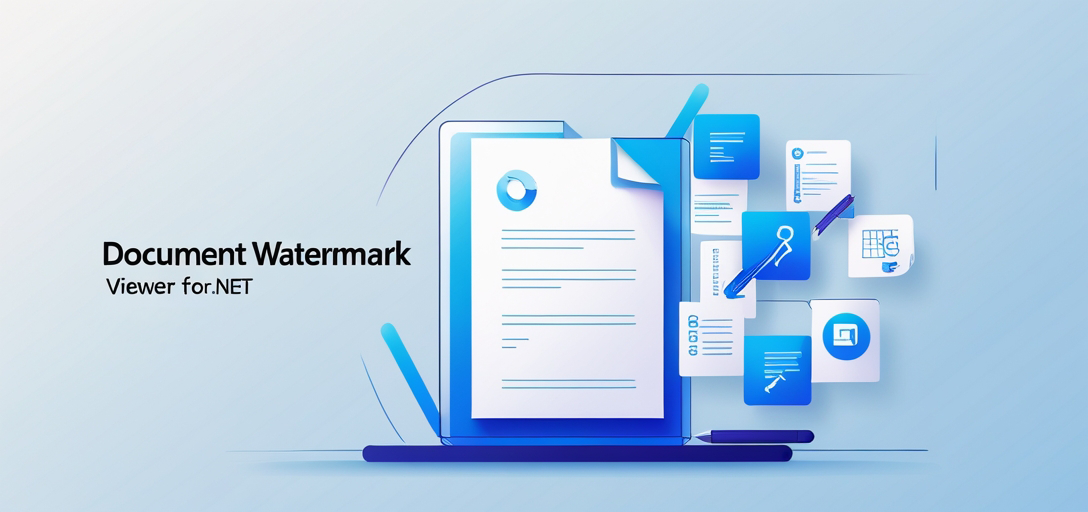
Why You Need Document Watermarking (And When to Use It)
Let’s be honest - document security and branding aren’t optional anymore. Here are the most common scenarios where watermarking becomes essential:
Security and Protection: Adding “CONFIDENTIAL” or “DRAFT” watermarks to sensitive documents prevents unauthorized distribution and clearly marks document status.
Branding and Marketing: Companies need to add logos or brand names to documents shared with clients, ensuring brand visibility even when documents are forwarded.
Legal Compliance: Many industries require document tracking and identification, making watermarks a compliance necessity rather than a nice-to-have feature.
Collaboration Enhancement: Annotations help teams provide feedback directly on documents without external tools, streamlining the review process.
Getting Started: What You’ll Need
Before diving into watermarking, make sure you have:
- .NET Framework 4.6.2+ or .NET Core 2.0+
- GroupDocs.Viewer for .NET (latest version recommended)
- Basic understanding of C# and document processing
- Sample documents for testing (PDF, Word, Excel files work great)
The good news? GroupDocs.Viewer handles the heavy lifting, so you don’t need to worry about format-specific implementations.
Master Document Rendering with Watermarks
Master Document Rendering in .NET Using GroupDocs.Viewer: HTML Conversion & Watermark Integration
This comprehensive tutorial walks you through converting documents to HTML while seamlessly integrating watermarks. You’ll discover how to:
- Convert any document format to HTML with embedded resources for consistent viewing across browsers
- Add custom text watermarks with precise positioning and transparency control
- Implement image-based watermarks for logos and branding elements
- Optimize rendering performance when working with large documents
- Handle multiple document formats using a unified approach
Why this matters: HTML rendering with watermarks is perfect for web applications where you need secure document preview without allowing downloads of unwatermarked content.
Common use case: SaaS platforms that need to display client documents with company branding while preventing unauthorized copies.
Common Challenges and How to Solve Them
Performance Issues with Large Documents
Problem: Watermarking slows down document rendering, especially with large PDFs or presentations.
Solution: Use selective rendering - only apply watermarks to visible pages in paginated views. GroupDocs.Viewer supports page-by-page processing, which dramatically improves performance.
Watermark Positioning Problems
Problem: Watermarks appear in wrong positions or get cut off on different document sizes.
Solution: Use relative positioning instead of absolute coordinates. Calculate watermark placement based on page dimensions to ensure consistent appearance across various document formats.
Memory Consumption Concerns
Problem: Processing multiple documents with watermarks causes memory issues in production.
Solution: Implement proper disposal patterns and consider using streaming approaches for large files. GroupDocs.Viewer includes built-in memory management, but proper usage patterns matter.
Best Practices for Production Implementation
Optimize Watermark Images: Use compressed PNG files with transparency for image watermarks. Large watermark files can significantly impact rendering performance.
Cache Watermarked Documents: If you’re applying the same watermarks repeatedly, implement caching to avoid redundant processing. This is especially important for frequently accessed documents.
Test Across Formats: Different document types handle watermarks differently. What works perfectly for PDFs might not render correctly in Word documents, so test thoroughly.
Consider User Experience: Subtle watermarks maintain document readability. Overly prominent watermarks can make documents unusable, defeating the purpose of document sharing.
Advanced Watermarking Techniques
Dynamic Watermarks: Generate watermarks based on user context (username, timestamp, access level). This creates personalized document protection.
Conditional Watermarking: Apply different watermarks based on document content, user permissions, or distribution channels.
Multi-Layer Watermarks: Combine text and image watermarks for enhanced security and branding impact.
Troubleshooting Common Issues
Watermarks Not Appearing: Check your watermark opacity settings and ensure the watermark isn’t positioned outside the document boundaries.
Performance Degradation: Monitor memory usage and implement proper resource disposal. Consider processing watermarks asynchronously for better user experience.
Format-Specific Problems: Some document formats have rendering quirks. Consult the GroupDocs documentation for format-specific optimization tips.
Text Encoding Issues: Use UTF-8 encoding for watermark text to ensure proper character display across different systems.
Real-World Implementation Tips
Start with simple text watermarks before moving to complex image-based solutions. This approach helps you understand the rendering pipeline and identify potential issues early.
Consider your deployment environment - what works in development might need adjustments for production servers with different resource constraints.
Plan for scalability from the beginning. If you’re processing hundreds of documents daily, implement queuing systems and consider horizontal scaling options.